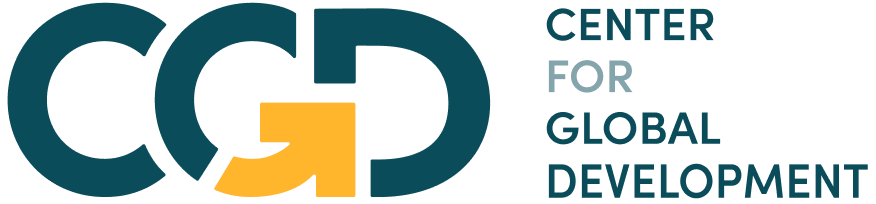Module 7 Assignment – Excel Tutorials
The following tutorial is an optional resource meant to assist you in navigating the databases and collecting the necessary data for your analysis.
Note on recording your responses: In the assignment you will find all the necessary fields to record your answers and the data you collect. You will also find an optional Answer Sheet Excel file to keep record of the collected data and your findings. You will find this file in the assignment’s introduction.
Step 1: Is your country among those with a score of 0 in the Affordability indicator?
- Open the M7 – Step-by-step guide to analyze distortionary taxes – databases Excel file > Open the “Step 1 – GSMA MMRI” sheet.
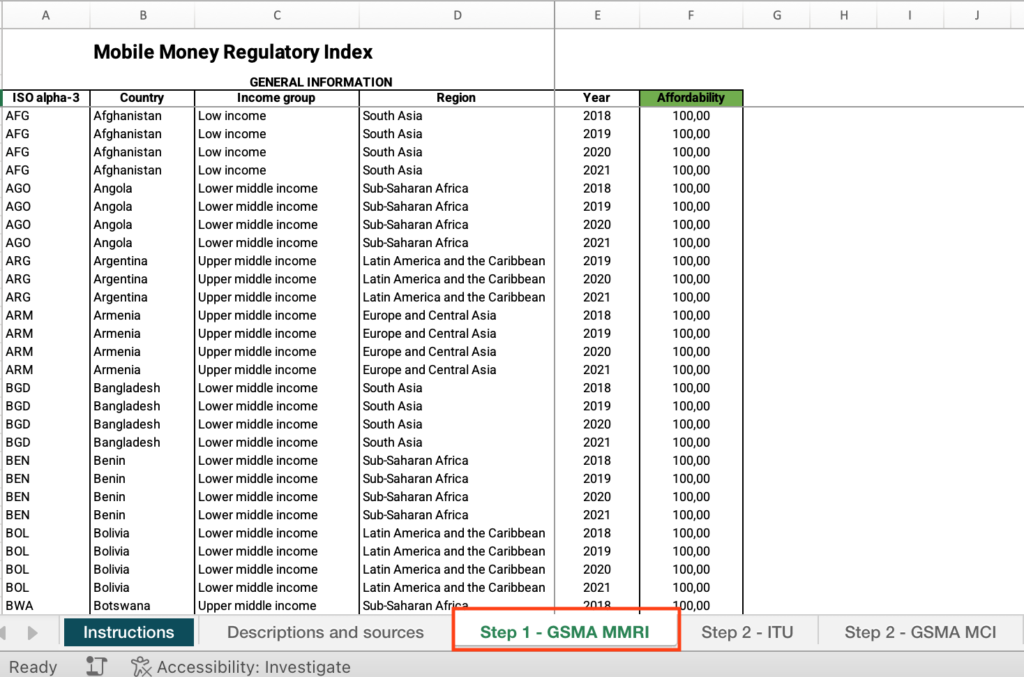
- Right-click on the status bar at the bottom of the Excel window. In the dialog box that appears, ensure that the checkbox for “Average” is checked.
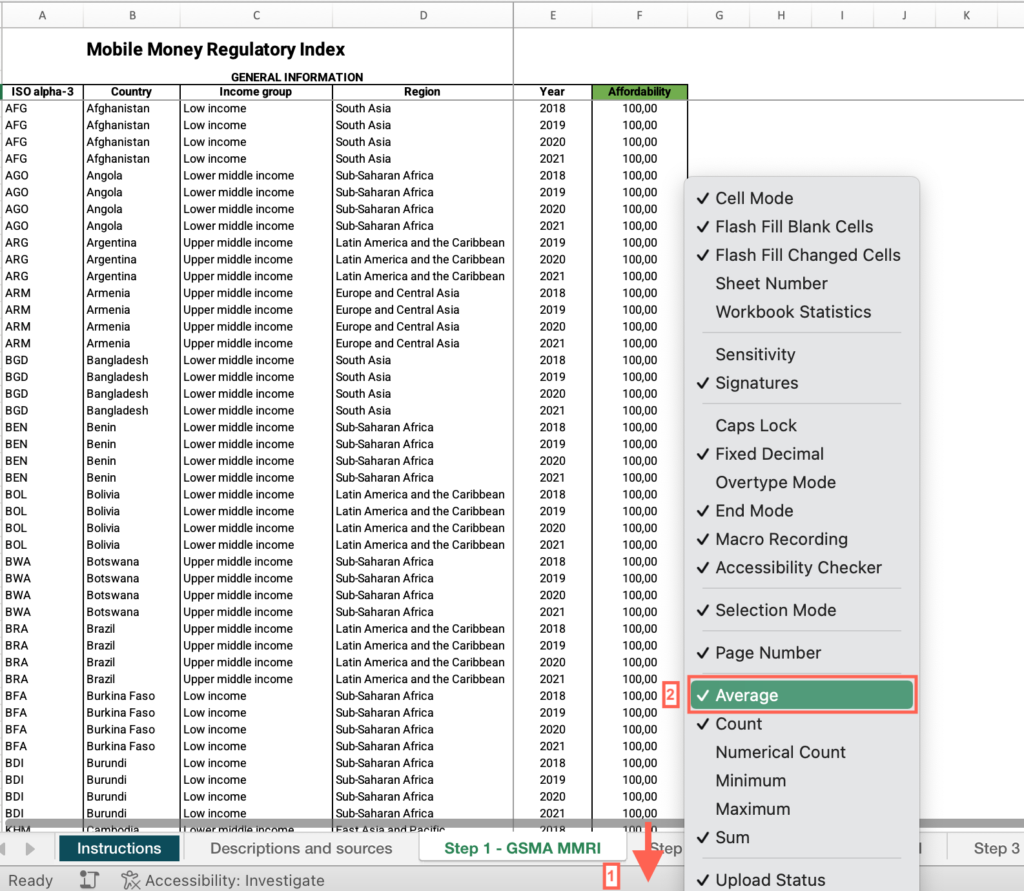
- Select the header row > click the Data menu > Select “Filter.”
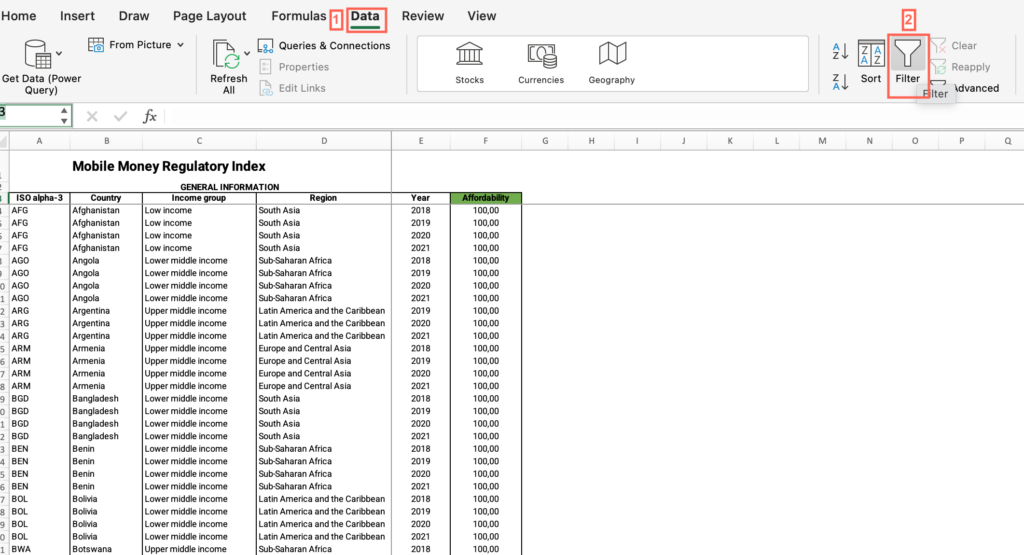
- Now that “Filter” is enabled, click on the dropdown arrow in the “Country” column header > Uncheck “Select All” > Check the box for your country.
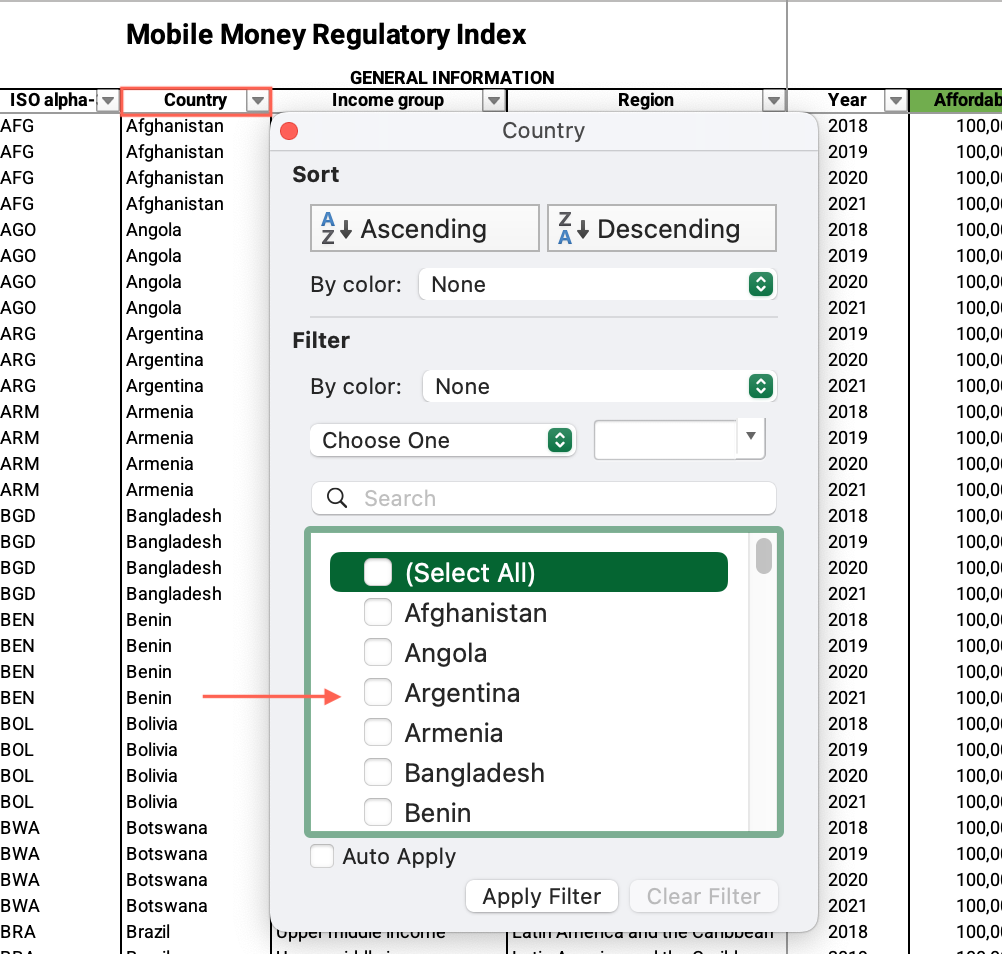
- Locate the “Year” column > Filter by the most recent year.
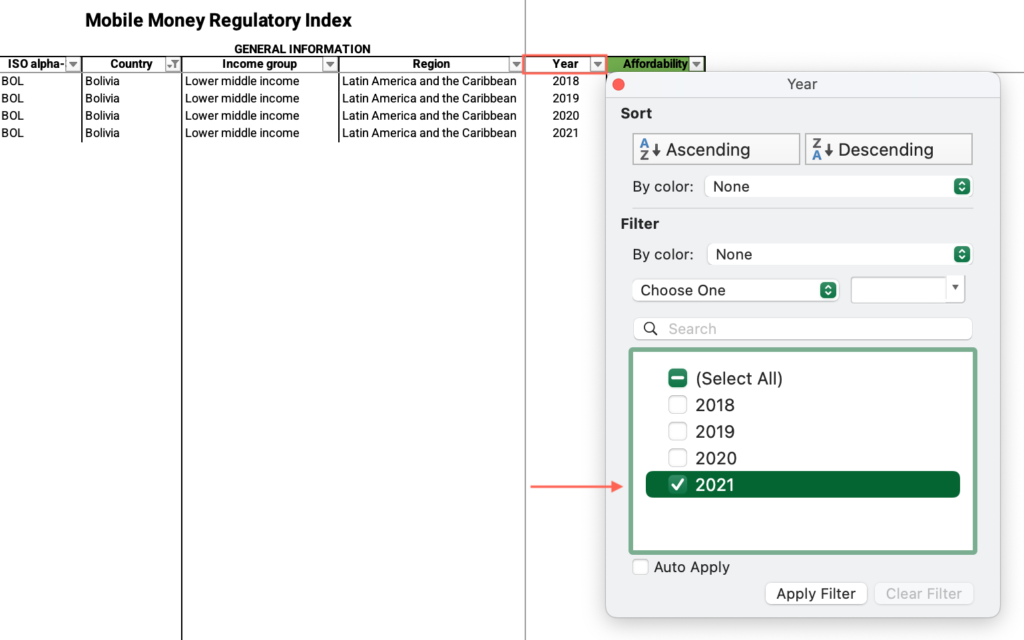
- Locate the “Affordability” column > Find the value and answer the question on the platform.
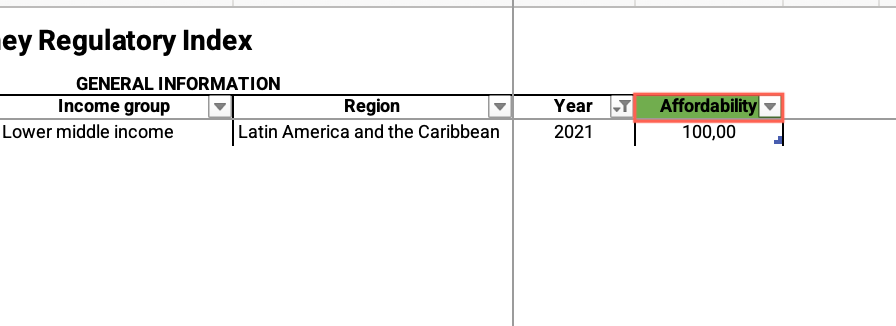
Step 1: Do most other countries in that group perform better than your country (have a score of 100)?
- In the M7 – Step-by-step guide to analyze distortionary – databases Excel file, open the “Step 1 – GSMA MMRI” sheet.
- If you have applied the filter by your country, locate the “Country” column > Apply the filter > Check “Select all.”
- Locate the “Year” column > Filter by the most recent year.
- Locate the “Income group” column > Apply the filter > Uncheck “Select all” > Filter by your income group.
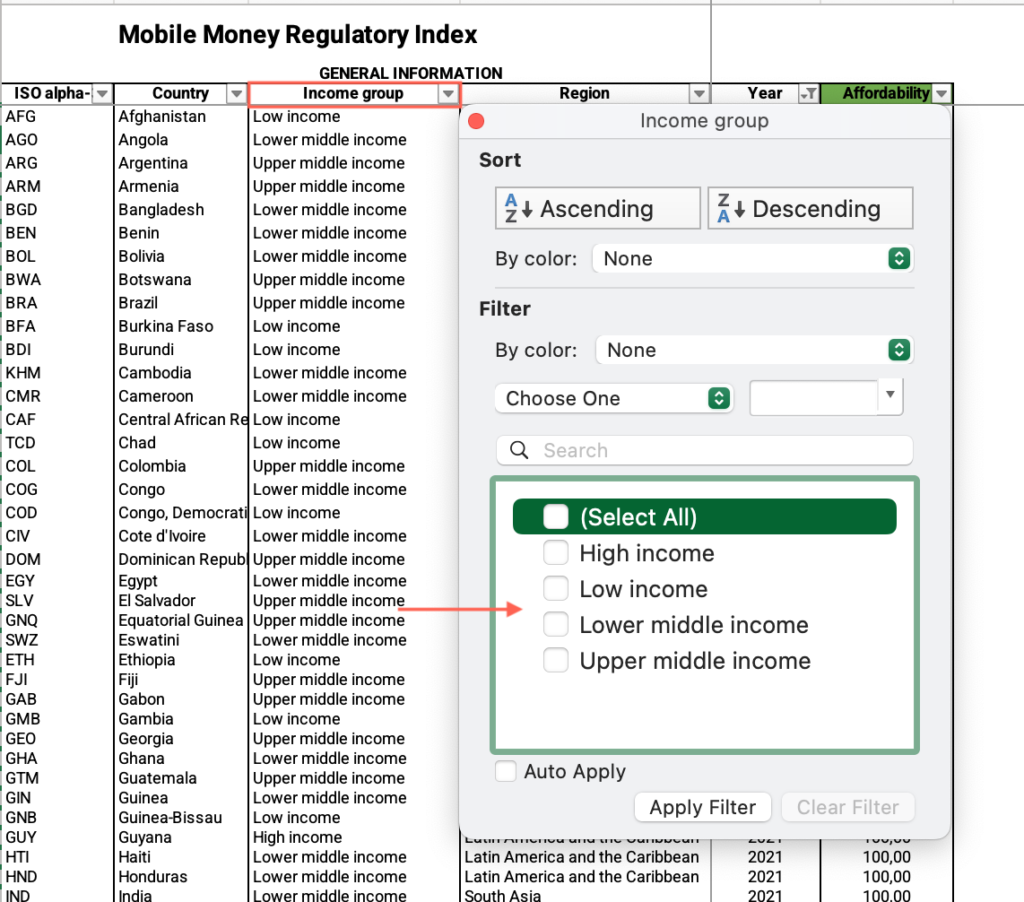
- Locate the “Affordability” column > Find the values and answer the question on the platform.
STEP 2: Are there specific taxes and duties to telecommunication/ICT sector in place that could discourage investment in the digital sectors?
- In the M7 – Step-by-step guide to analyze distortionary taxes – databases Excel file, open the “Step 2 – ITU” sheet.
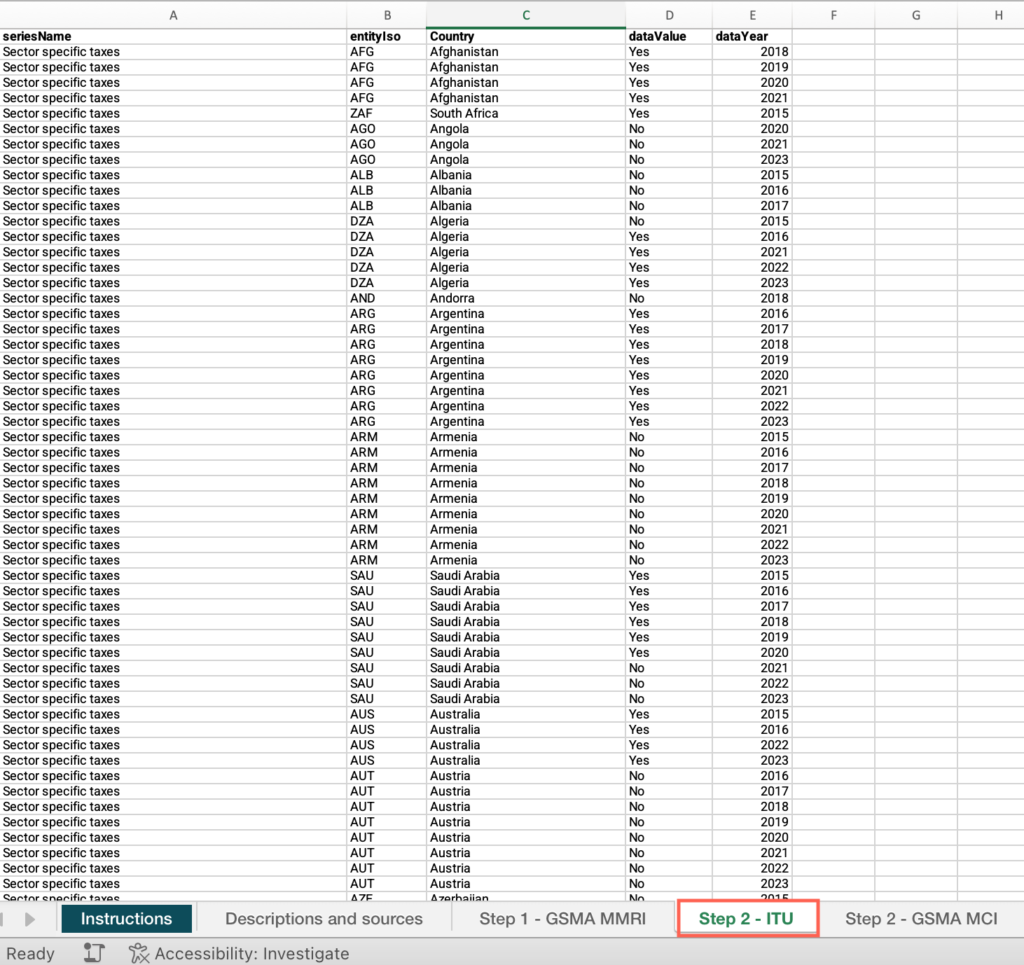
- Locate the “Country” column > Filter by your country.
- Locate the “dataYear” column > Filter by the most recent year.
- Locate the “dataValue” column > Find the value and answer the question on the platform.
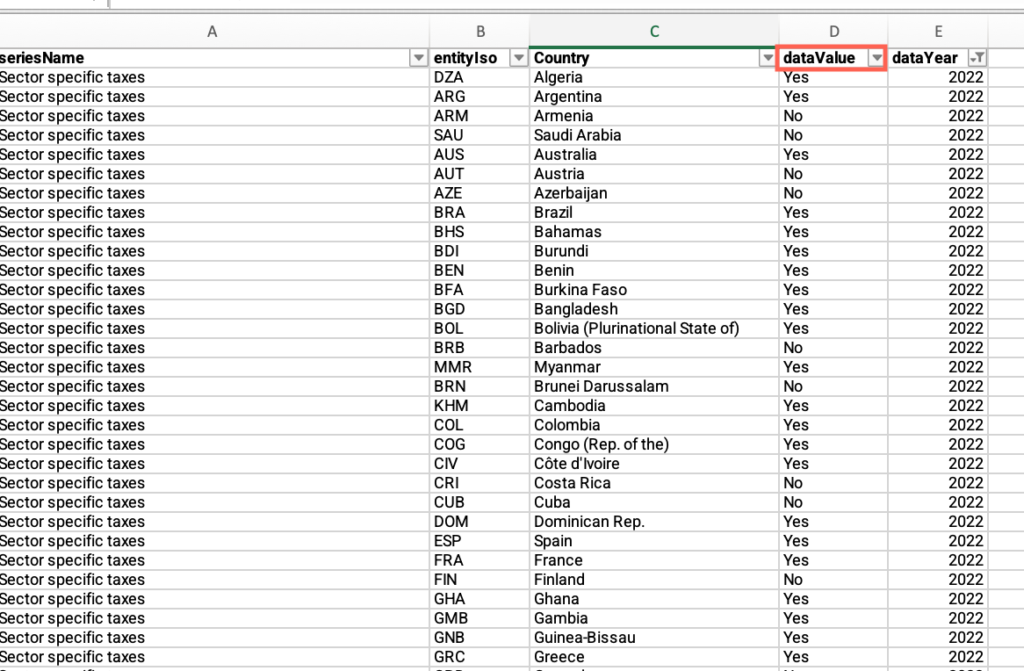
Step 2. Does your country score significantly below the global average in the Taxation dimension?
- In the M7 – Step-by-step guide to analyze distortionary taxes – databases Excel file, open the “Step 2 – GSMA MCI” sheet.
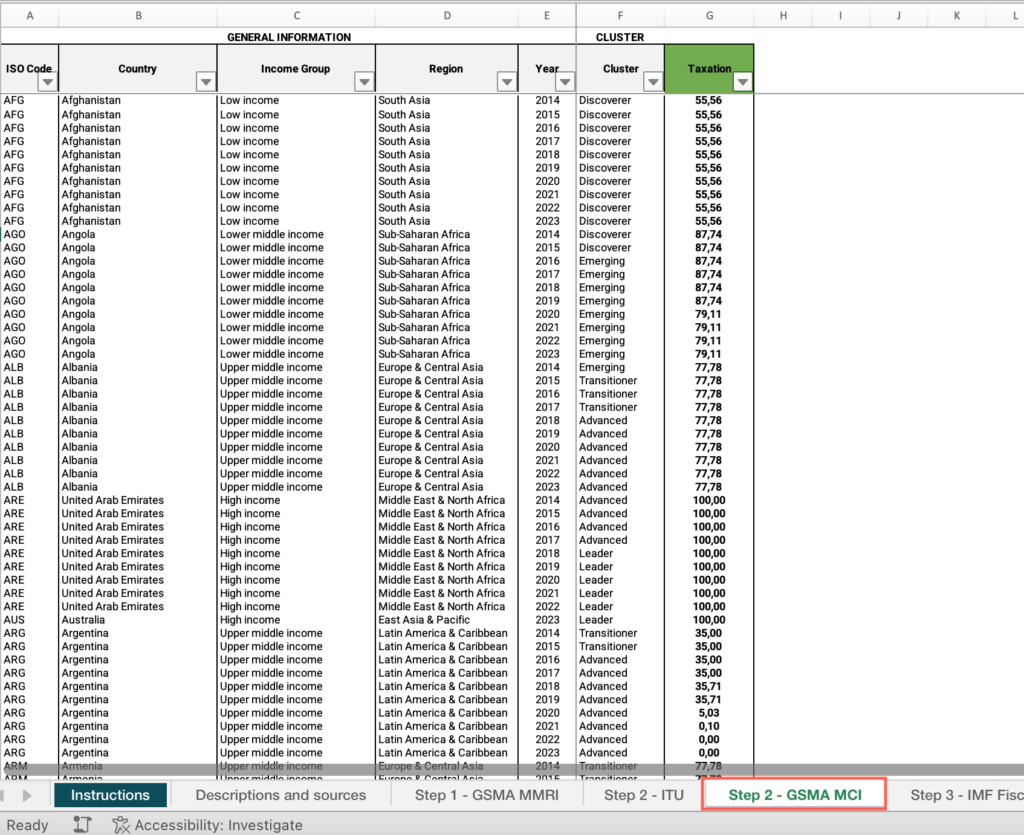
- Locate the “Country” column > Filter by your country.
- Locate the “Year”column > Filter by the most recent year.
- Locate the “Taxation” column > Find the value.
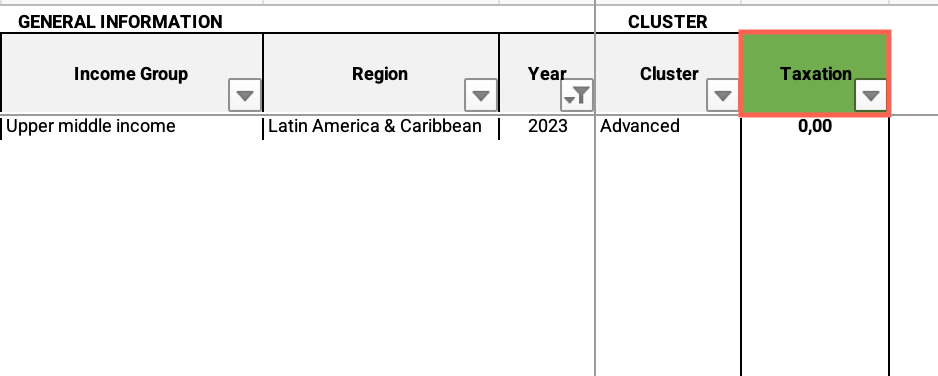
- Locate the “Country” column > Apply the filter > Check “Select all.”
- Locate the “Taxation” column > Apply the filter > Uncheck “Blanks.”
- Click and drag to select the entire range of cells in this column > Find the average at the bottom of the sheet.
- Select an empty cell next to the “Taxation” column>Type the formula =STDEV.S( [Note that the formula you are typing is shown in the formula bar at the top of the sheet.]
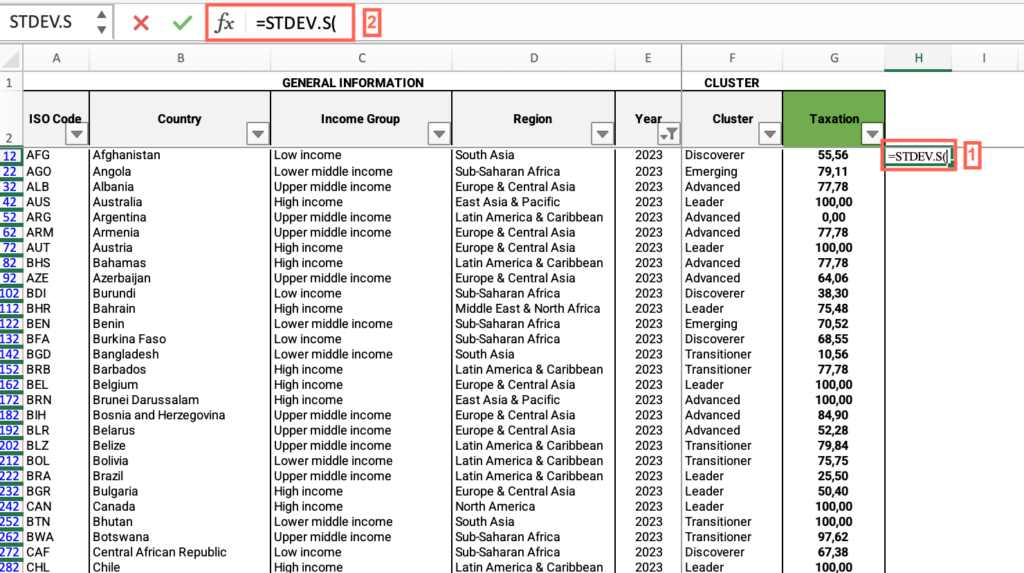
- Click the formula bar and continue typing the formula > Type IF( > Click and drag to select the entire range of cells in the “Year” column. You will see that the range of cells has been added to the formula.
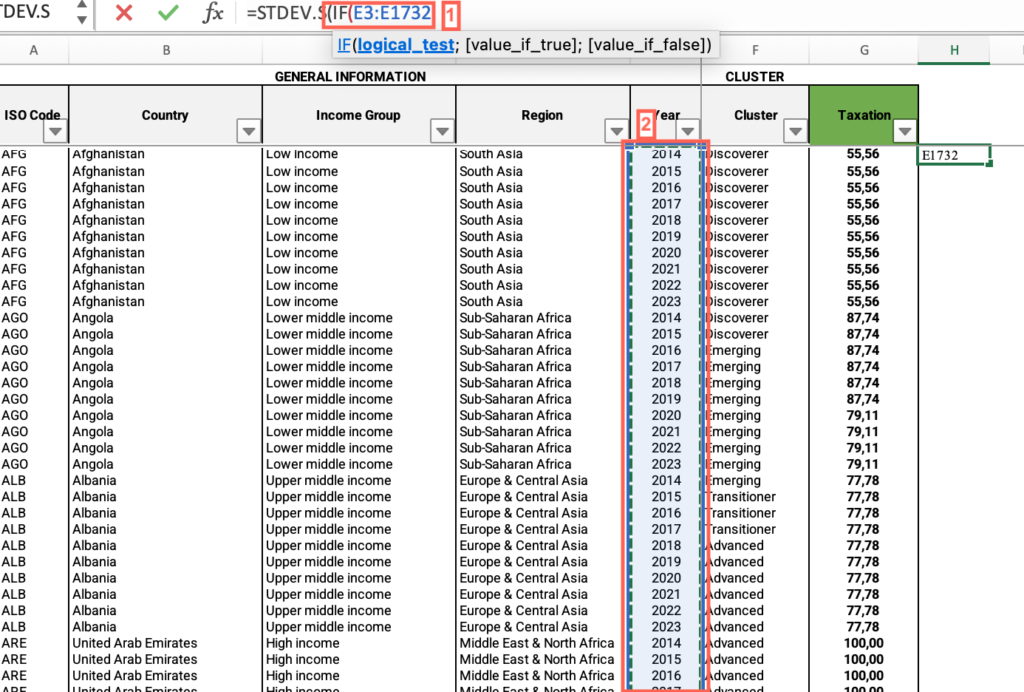
- Continue typing the formula in the bar and add =VALUE(“latest_available_year”);. For example, if the latest available year is 2023, type =VALUE(“2023”);
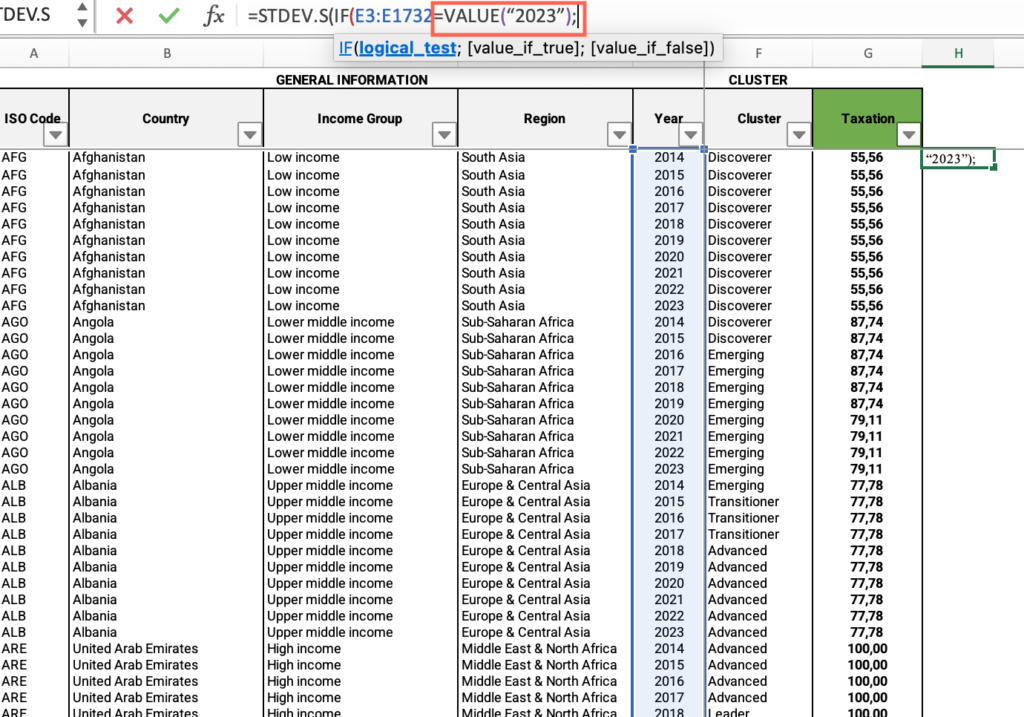
- Click and drag to select the entire range of cells in the “Taxation” column.
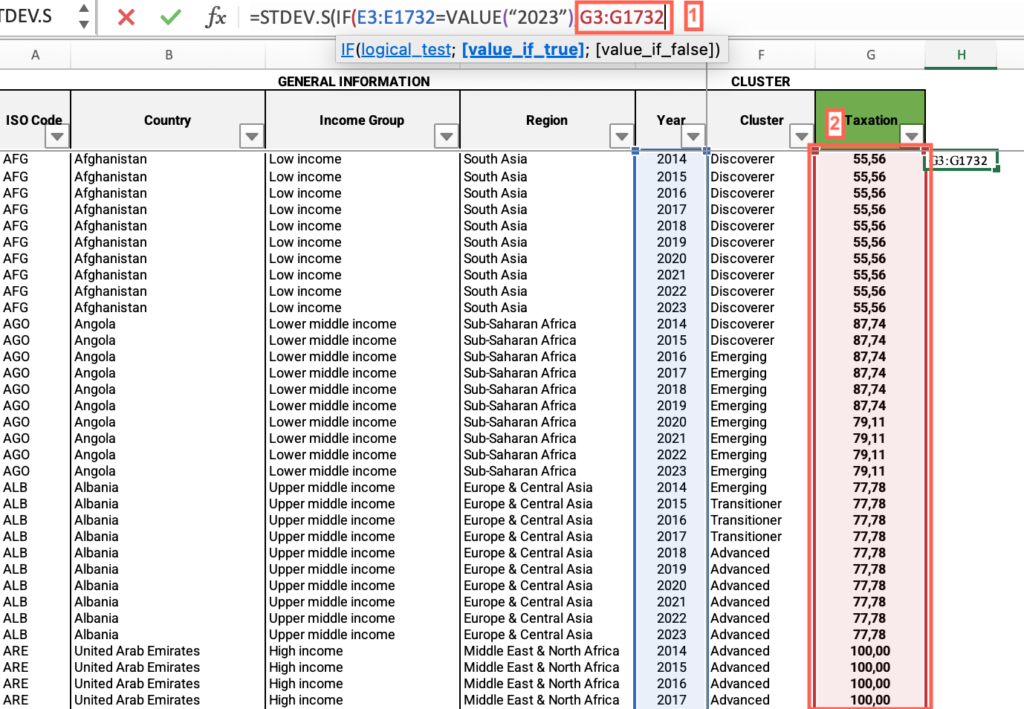
- Type ;””)) to close the formula.
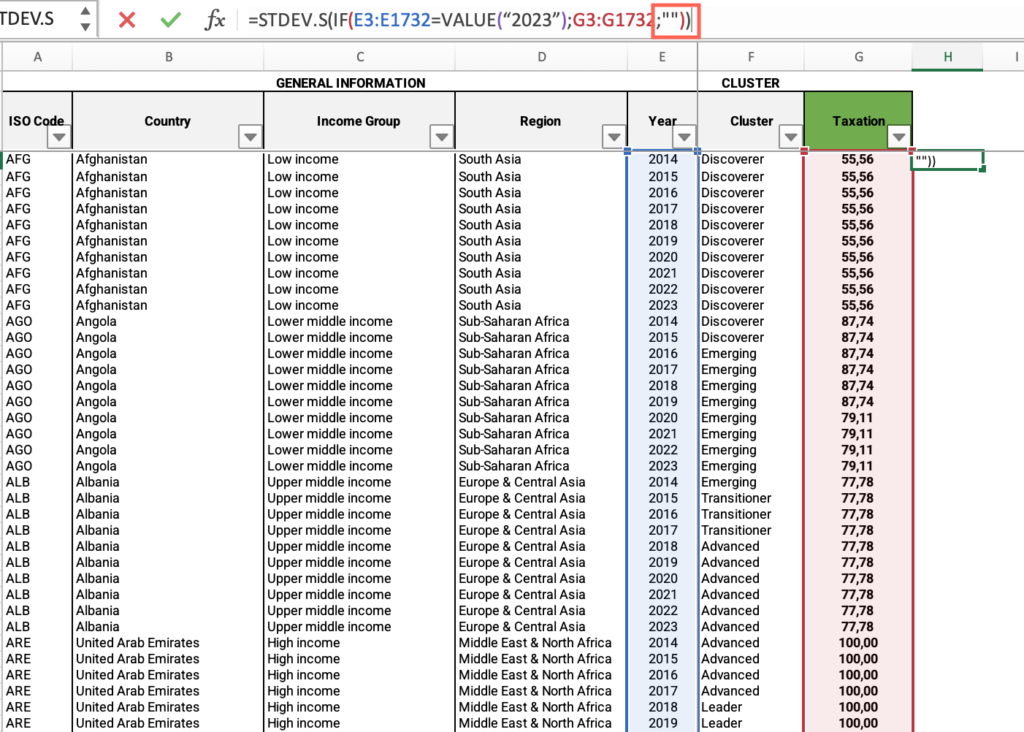
- Press Enter > Find the value in the cell you had selected.
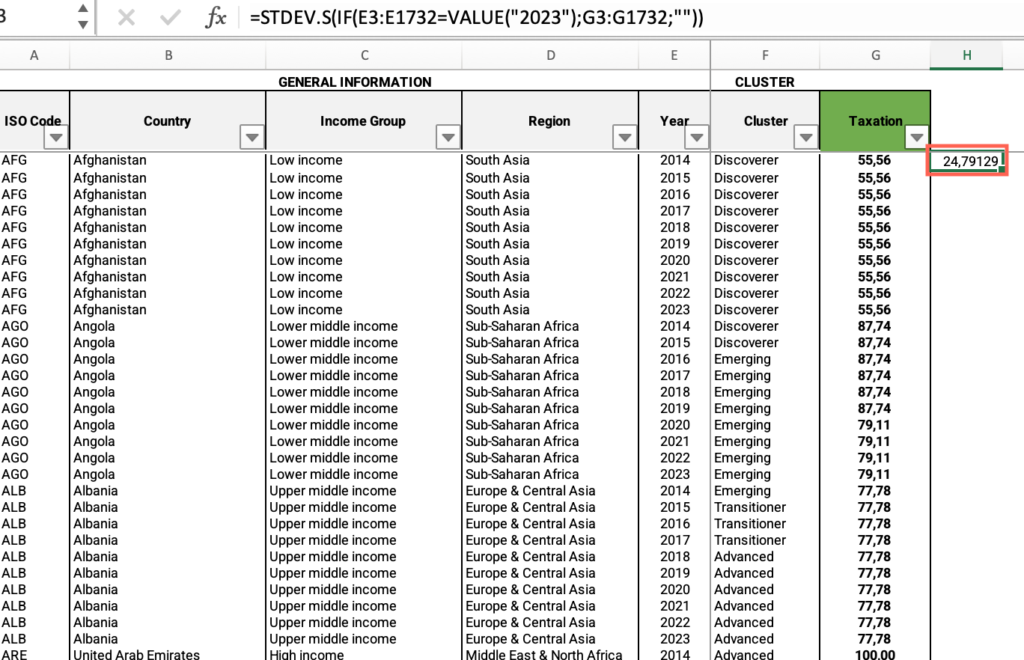
- From the world average, subtract the standard deviation and answer the question on the platform.
Step 2: Is your country below the average four countries in your income group?
- In the “Step 2 – GSMA MCI” sheet, locate the “Country” column. If you have filtered by your country, apply the filter > Check “Select All”.
- Locate the “Year” column > Filter by the most recent year.
- Locate the “Income group” column > Filter by your country’s income group.
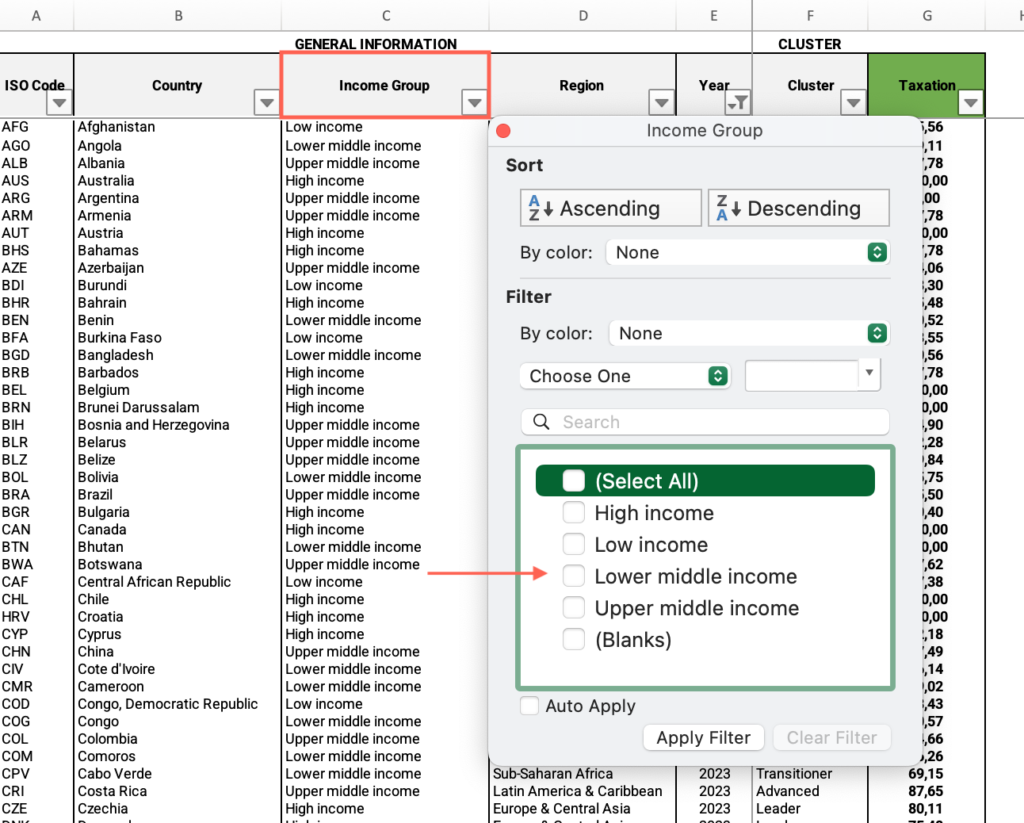
- Locate the “Taxation” column > Apply the filter > Uncheck “Blanks.”
- Click and drag to select the entire range of cells in the “Taxation” column > Find the average at the bottom of the sheet, compare it with your country’s score and answer the question on the platform.
Step 2: Are there any clear trends?
- In the M7 – Step-by-step guide to analyze distortionary taxes – databases Excel file, open the “Step 2 – GSMA MCI” sheet.
- Locate the “Country” column > Filter by your country.
- Locate the “Year” column > Check “Select all.”
- Locate an empty cell outside the data range, not associated with any row or column containing data > Click on the empty cell.

- Click the Insert menu > Locate the charts icons > Click the “Line” icon> Select “Line with markers.”
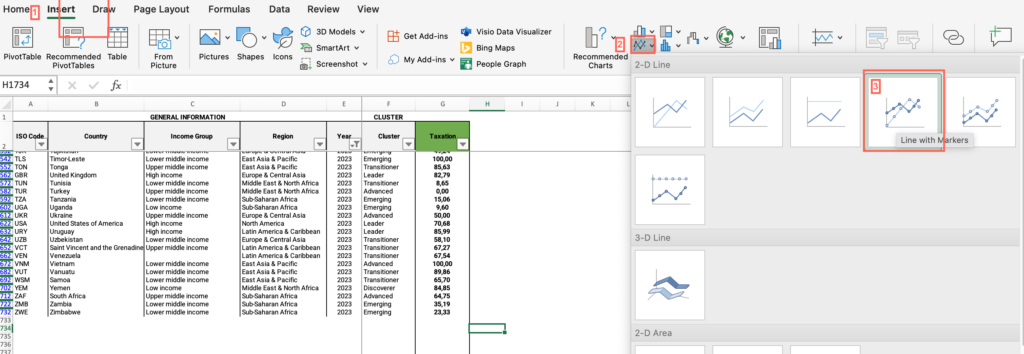
- Click on the chart area > Click the Chart Design menu > Click “Select data.”
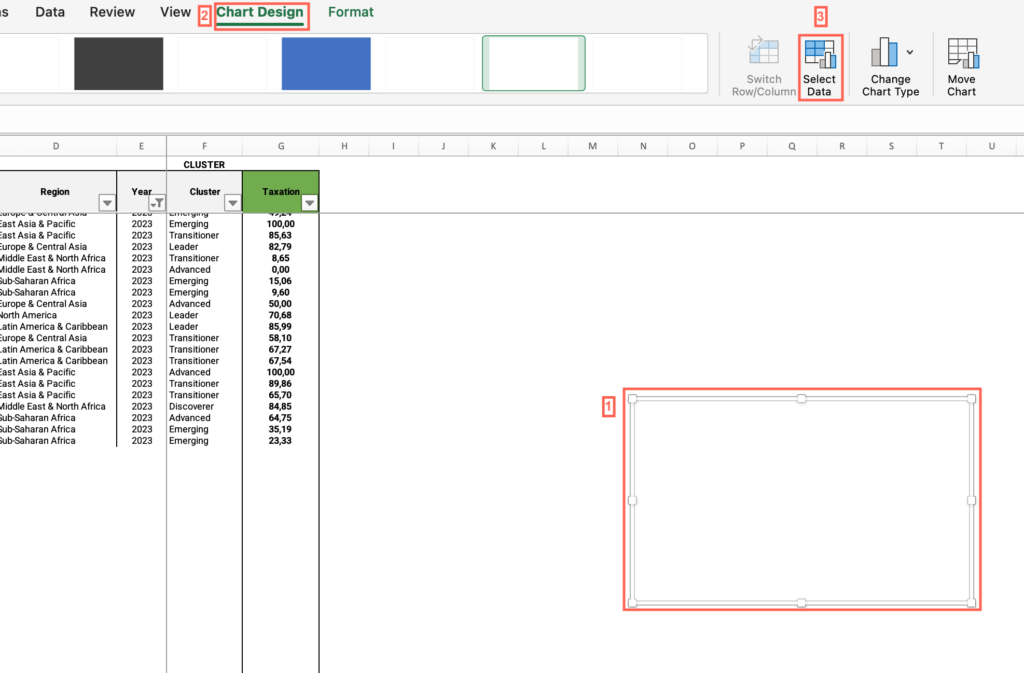
- Make sure the “Show data in hidden rows and columns” checkbox from the “Hidden and Empty Cells” options is unmarked.
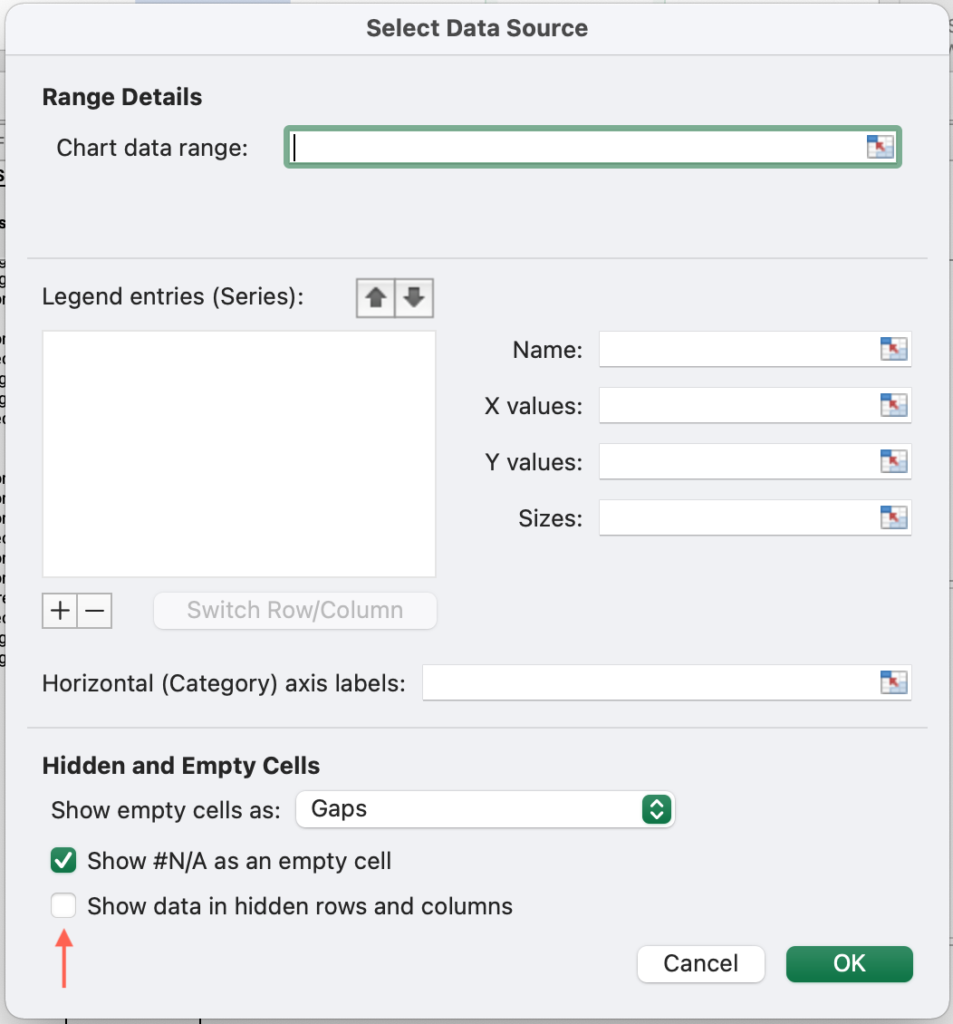
- Click on the + sign to add a series > In the “Name” field, type “Taxation over time.”
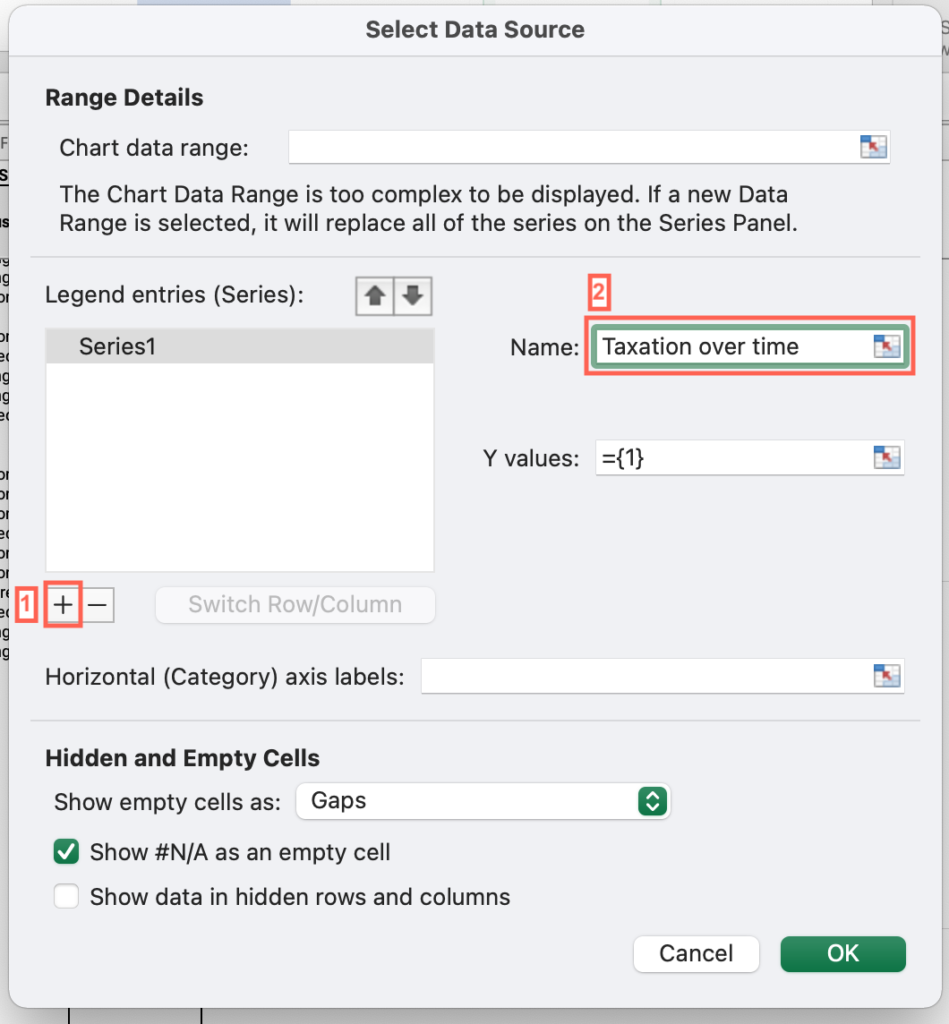
- Click the “Y Values” field > Select all cells in the “Taxation” column. Press “OK.”
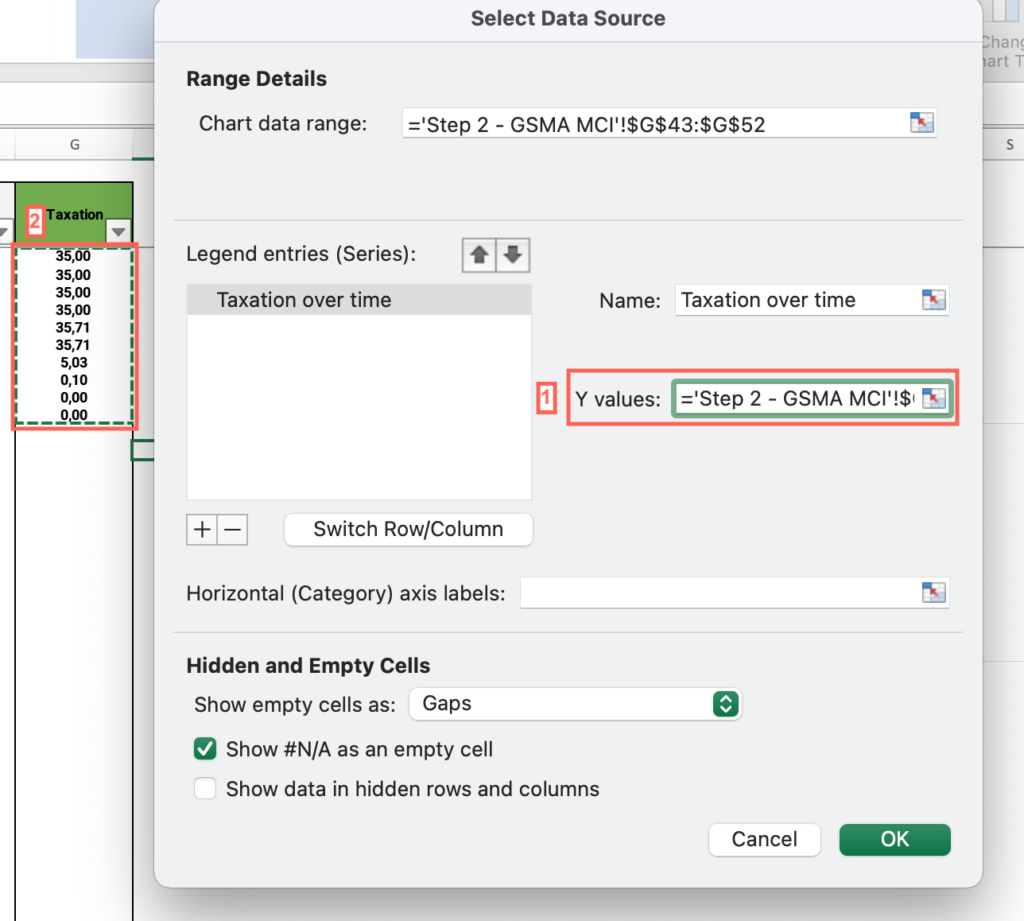
- Click the “Horizontal (categories) x axis labels field>Select all cells in the “Year” column. Press “OK.”
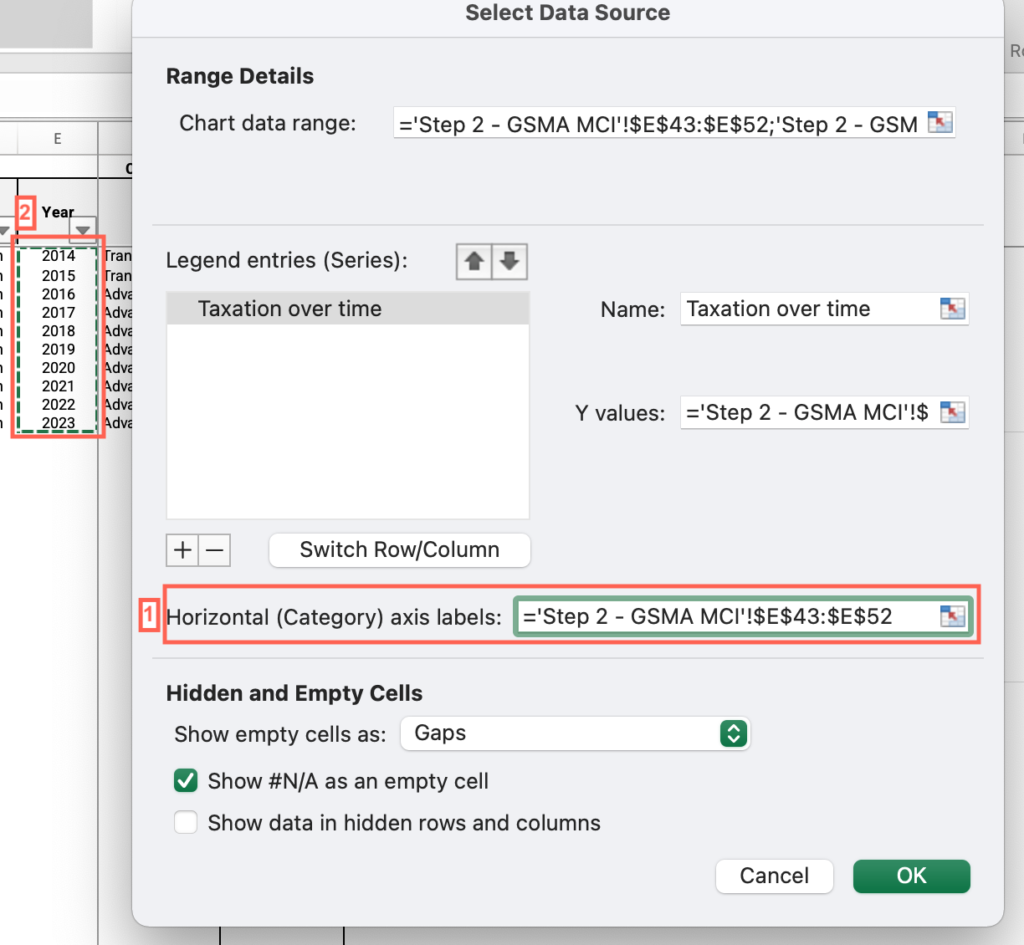
- Analyze the output and answer the question on the platform.
Step 3: Is the value of this indicator negative over most of the period?
- In the M7 – Step-by-step guide to analyze distortionary taxes – databases Excel file, open the “Step 3 – IMF Fiscal Monitor” sheet.
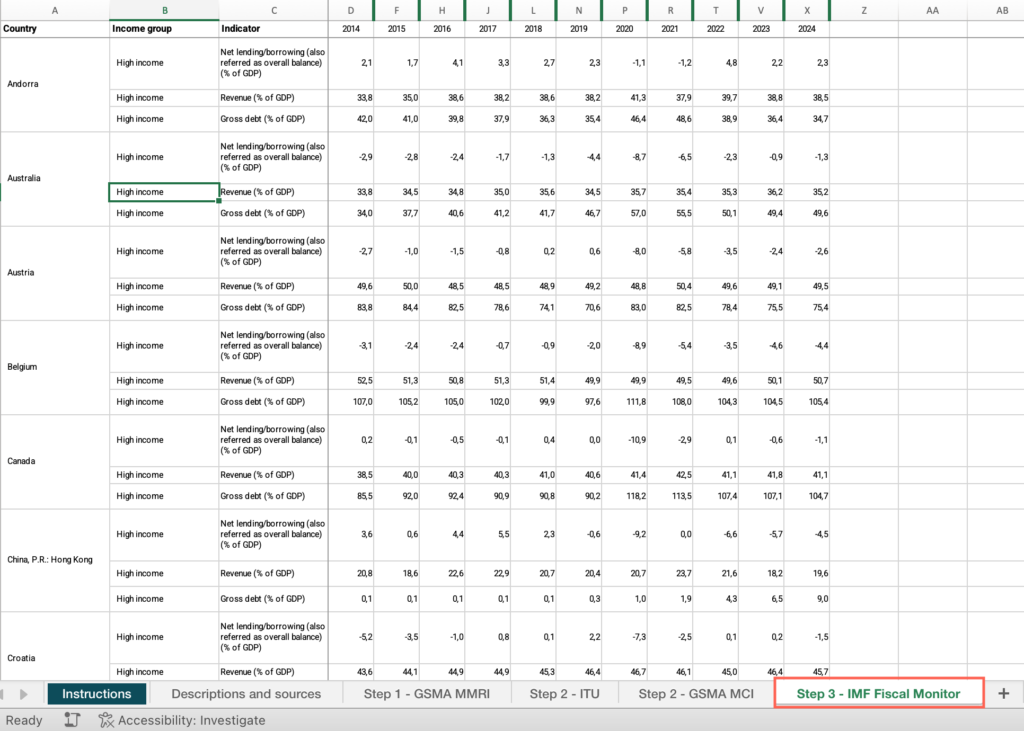
- Locate the “Country” column > Filter by your country.
- Locate the “Indicator” column > Filter by “Net lending/borrowing as percentage of GDP.”
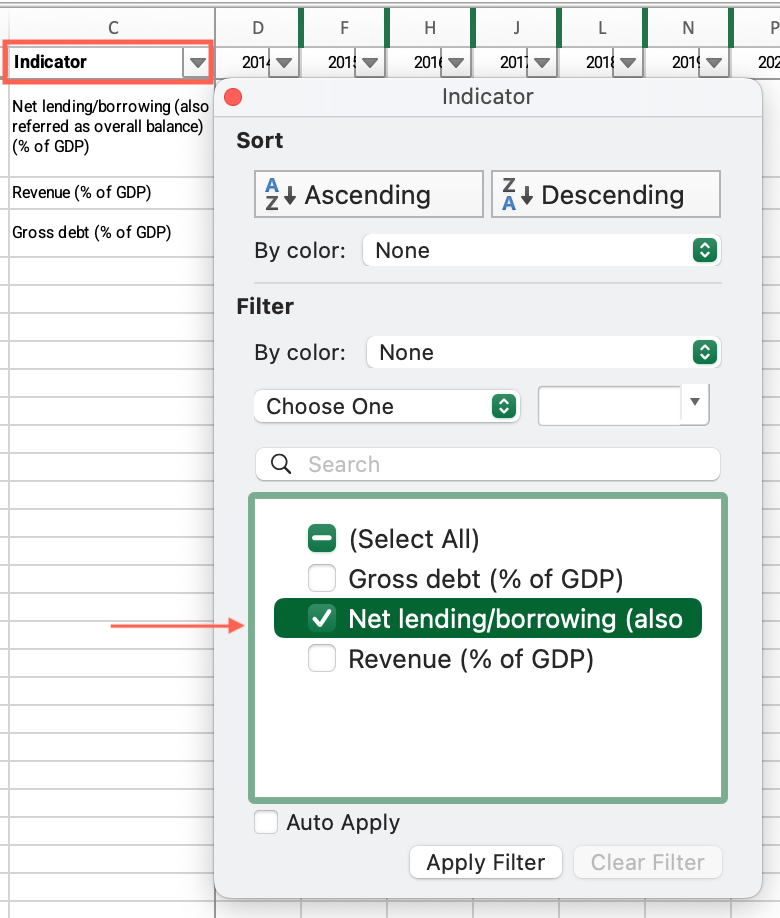
- Move across columns to find the values for each year and answer the question on the platform.

Step 3: Has your country’s government debt remained above 50 percent of GDP over most of the period?
- In the M7 – Step-by-step guide to analyze distortionary taxes – databases Excel file, open the “Step 3 – IMF Fiscal Monitor”sheet.
- Locate the “Country” column > Filter by your country.
- Locate the “Indicator”column > Filter by “Gross debt position as percentage of GDP.”
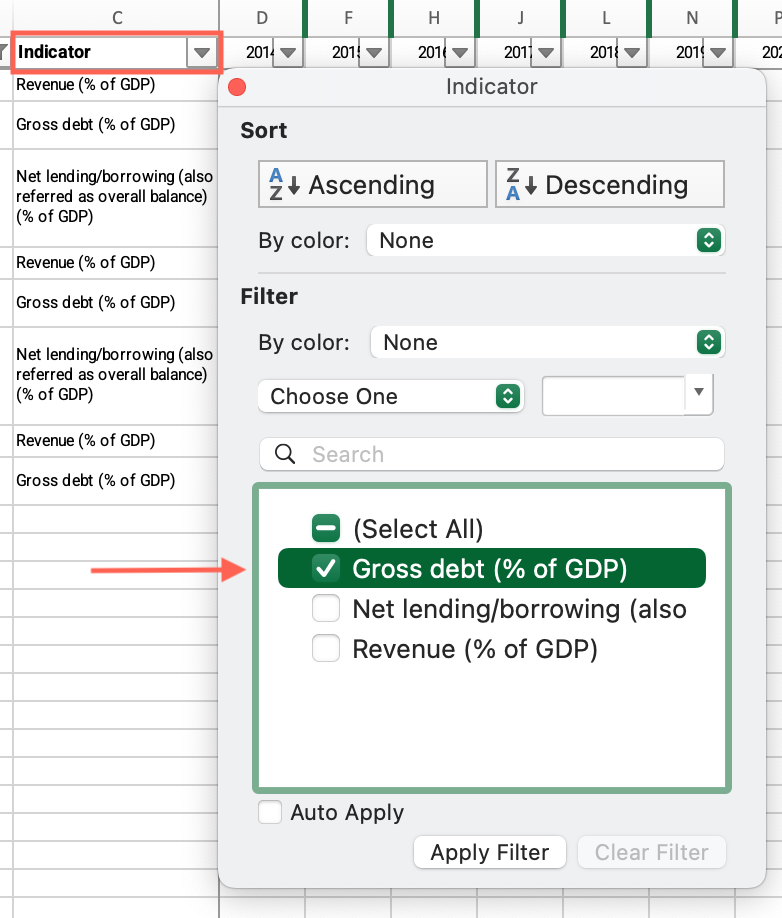
- Move across columns to find the values for each year and answer the question on the platform.
Step 3: Is there a positive trend during the period (i.e., has the debt ratio been mostly increasing)?
- In the M7 – Step-by-step guide to analyze distortionary taxes – databases Excel file, open the “Step 3 – IMF Fiscal Monitor” sheet.
- Locate the “Country” column > Filter by your country.
- Locate the “Indicator” column > Filter by “Gross debt position as percentage of GDP.”
- Locate an empty cell outside the data range, not associated with any row or column containing data > Click on the empty cell.
- Click the Insert menu > Locate the charts icons > Click the “Line” icon> Select “Line with markers.”
- Click on the chart area > Click the Chart Design menu > Click “Select data.”
- Make sure the “Show data in hidden rows and columns” checkbox from the “Hidden and Empty Cells” options is unmarked.
- Click on the + sign to add a series > In the “Name” field, type “Gross debt position as percentage of GDP over time.”
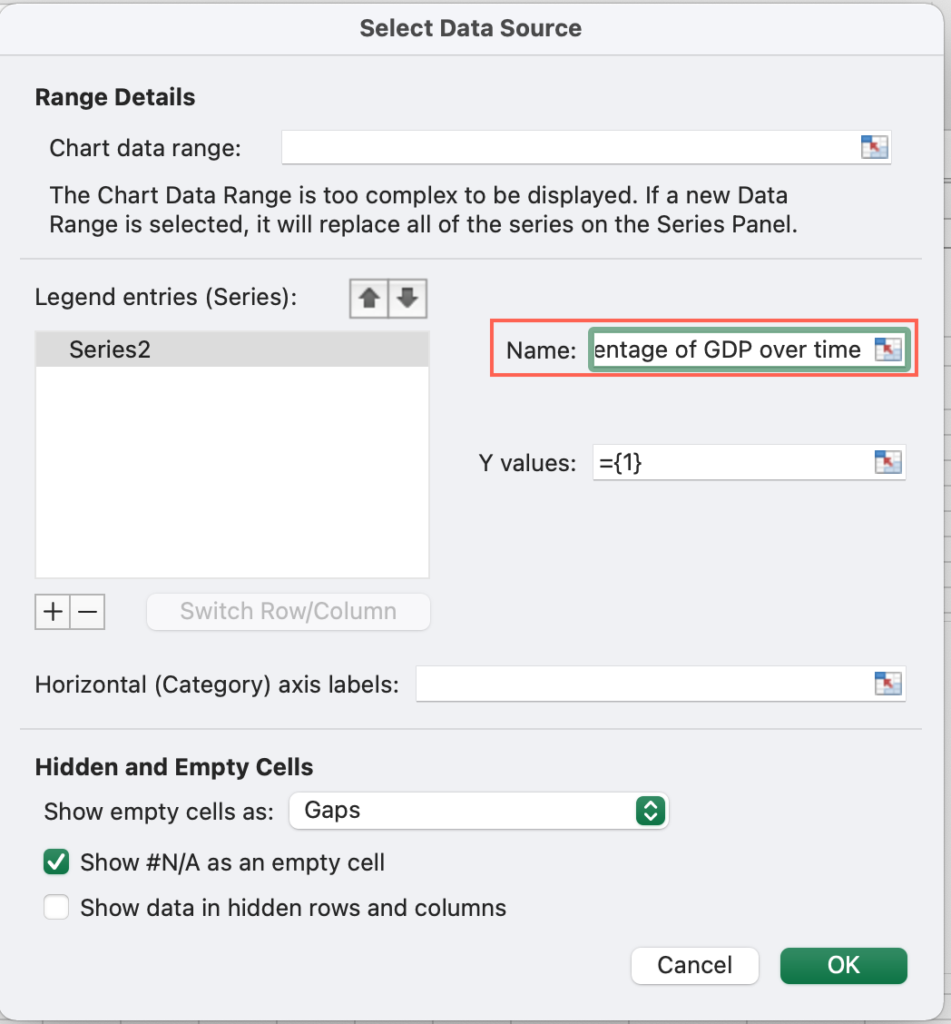
- Click the “Y Values” field > Select all cells with values below each year with available data. Press “OK.”
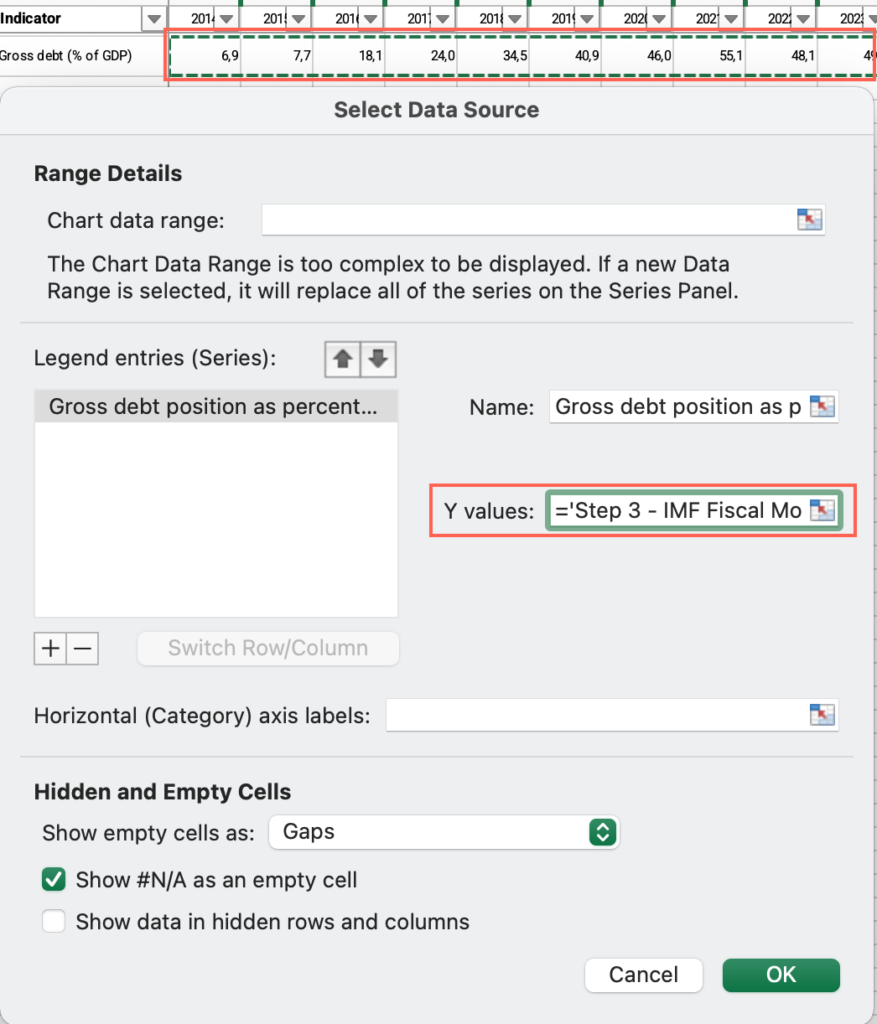
- Click the “Horizontal (categories) x axis labels field>Select all years with available data. Press “OK.”
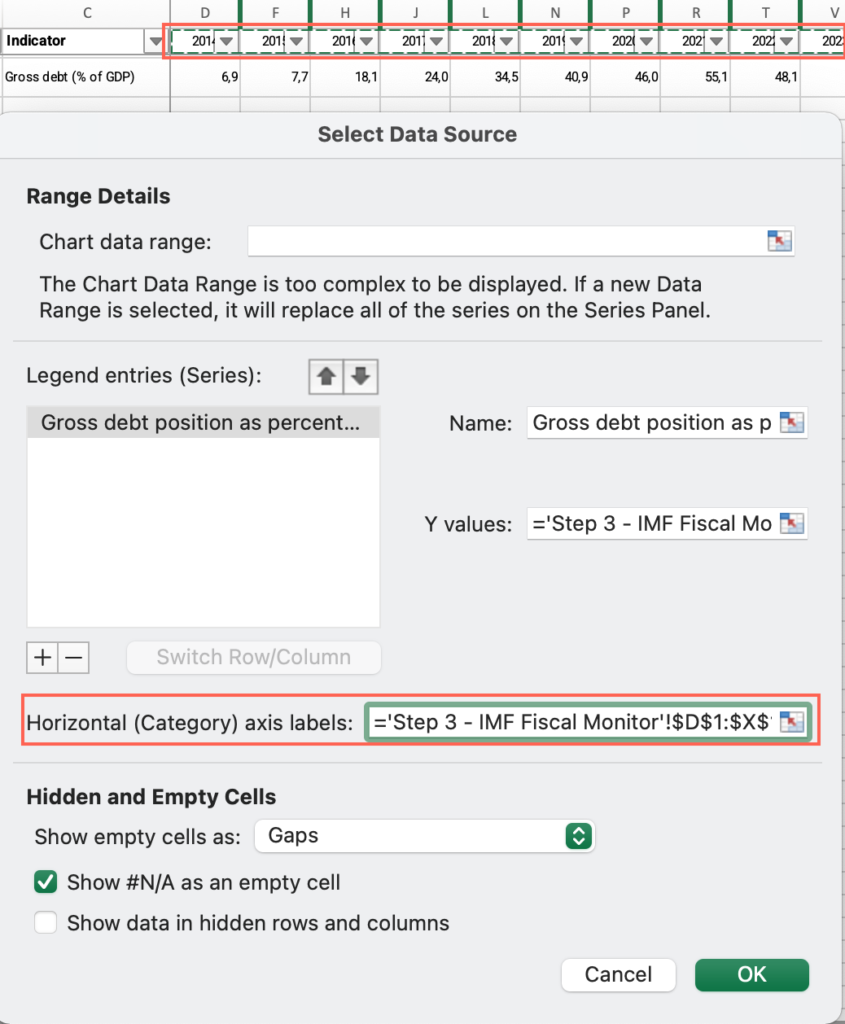
- Analyze the output and answer the question on the platform.
Step 3: How would you evaluate the government’s revenue collection capacity when compared with high income countries?
- In the M7 – Step-by-step guide to analyze distortionary taxes – databases Excel file, open the “Step 3 – IMF Fiscal Monitor” sheet.
- Locate the “Country” column > Filter by your country.
- Locate the “Indicator”column > Filter by “government revenue as a percentage of GDP” > Find the value for the most recent year.
- Locate the “Country” column > Apply the filter > Check “Select all.”
- Locate the “Income group” column > Apply the filter > Check “High income.”
- Move across columns to find the most recent year.
- Click and drag to select the entire range of cells below the most recent year > Find the average at the bottom of the sheet, compare it with your country’s score and answer the question on the platform.
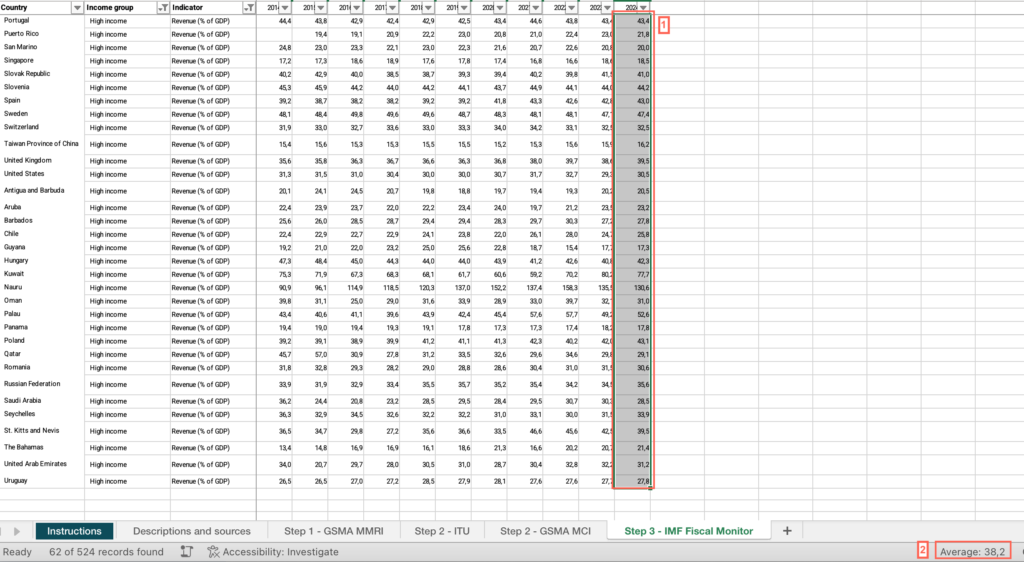
Step 3: How does your country perform in this indicator when compared to countries within your same income group?
- In the M7 – Step-by-step guide to analyze distortionary taxes – databases Excel file, open the “Step 3 – IMF Fiscal Monitor” sheet.
- Locate the “Country” column > Filter by your country.
- Locate the “Indicator”column > Filter by “government revenue as a percentage of GDP” > Find the value for the most recent year.
- Locate the “Country” column > Apply the filter > Check “Select all.”
- Locate the “Income group” column > Apply the filter > Filter by your income group.
- Locate the “Year” column > Filter by the most recent year.
- Click and drag to select the entire range of cells in this column > Find the average at the bottom of the sheet, compare it with your country’s score and answer the question on the platform.