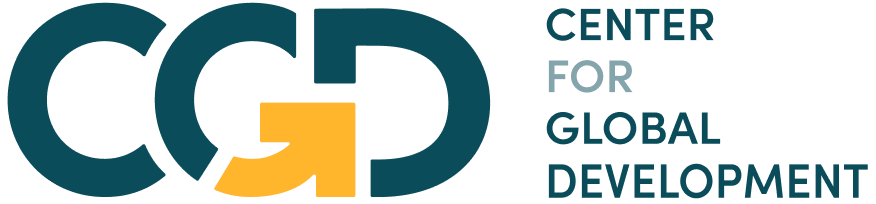Module 4 Assignment – Excel Tutorials
The following tutorial is an optional resource meant to assist you in navigating the databases and collecting the necessary data for your analysis.
Note on recording your responses: In the assignment you will find all the necessary fields to record your answers and the data you collect. You will also find an optional resource to keep record of the collected data and your findings. You will find this file in the assignment’s Materials.
Step 1: Is the concept of e-money incorporated into the law?
- Open the M4 – Step-by-step guide to analyze unlevel playing field – databases Excel file, open the “Step 1 – FICP-FS&FI” sheet.
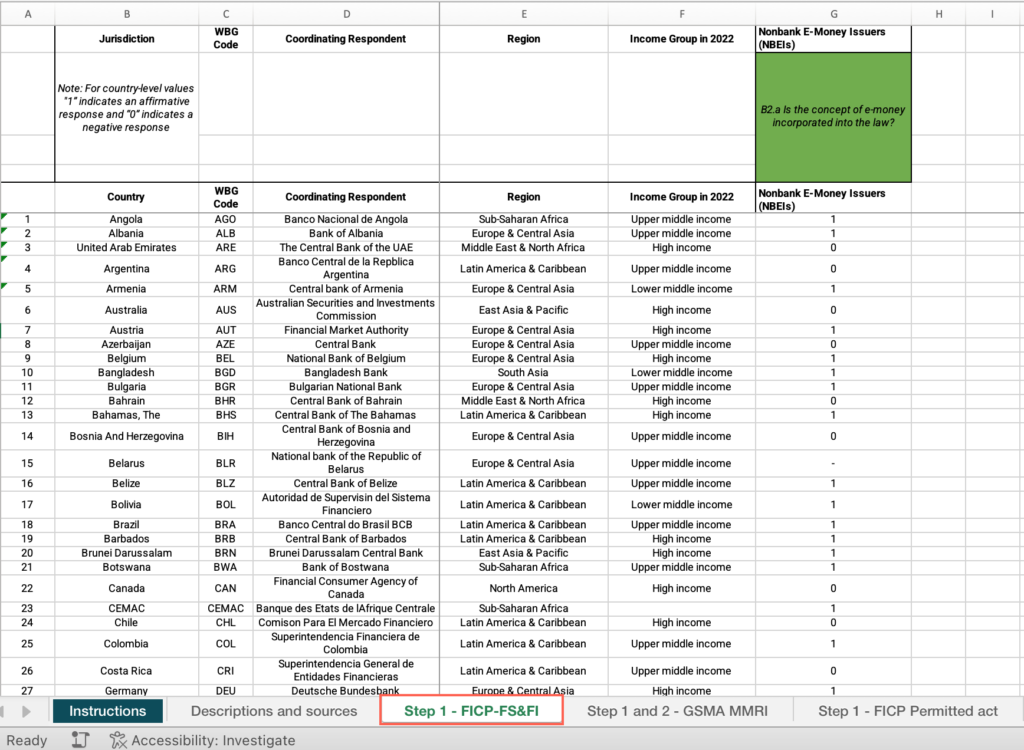
- Right-click on the status bar at the bottom of the Excel window. In the dialog box that appears, ensure that the checkbox for “Average” is checked.
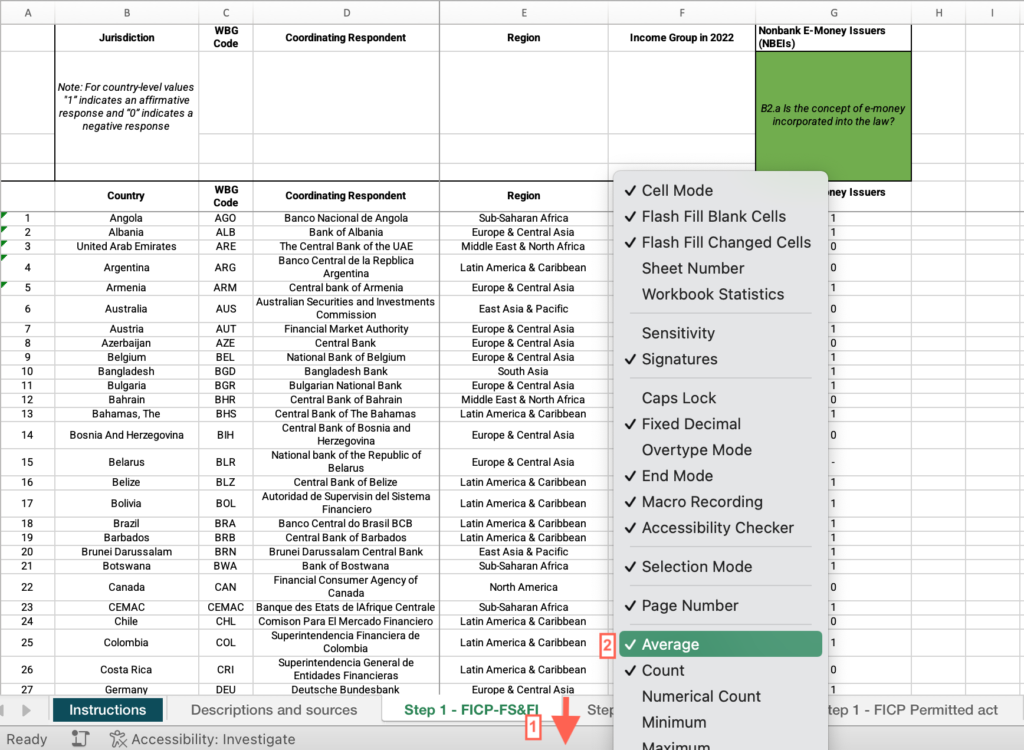
3. Select the header row > click the Data menu > Select “Filter.”
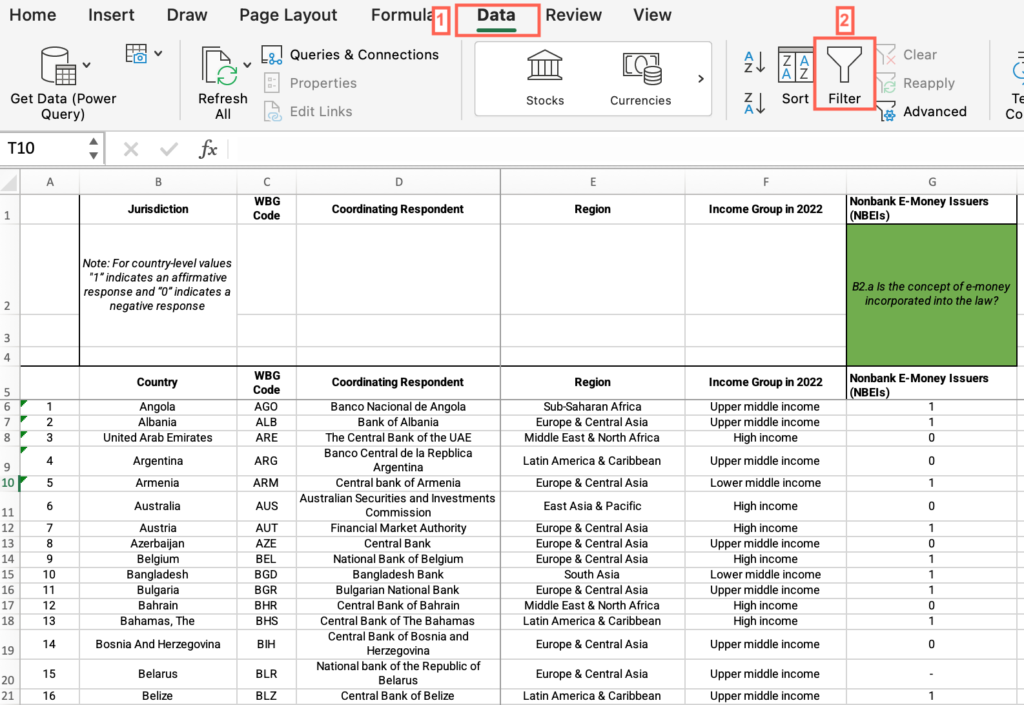
- Now that “Filter” is enabled, click on the dropdown arrow in the “Country” column header > Uncheck “Select All” > Check the box for your country.
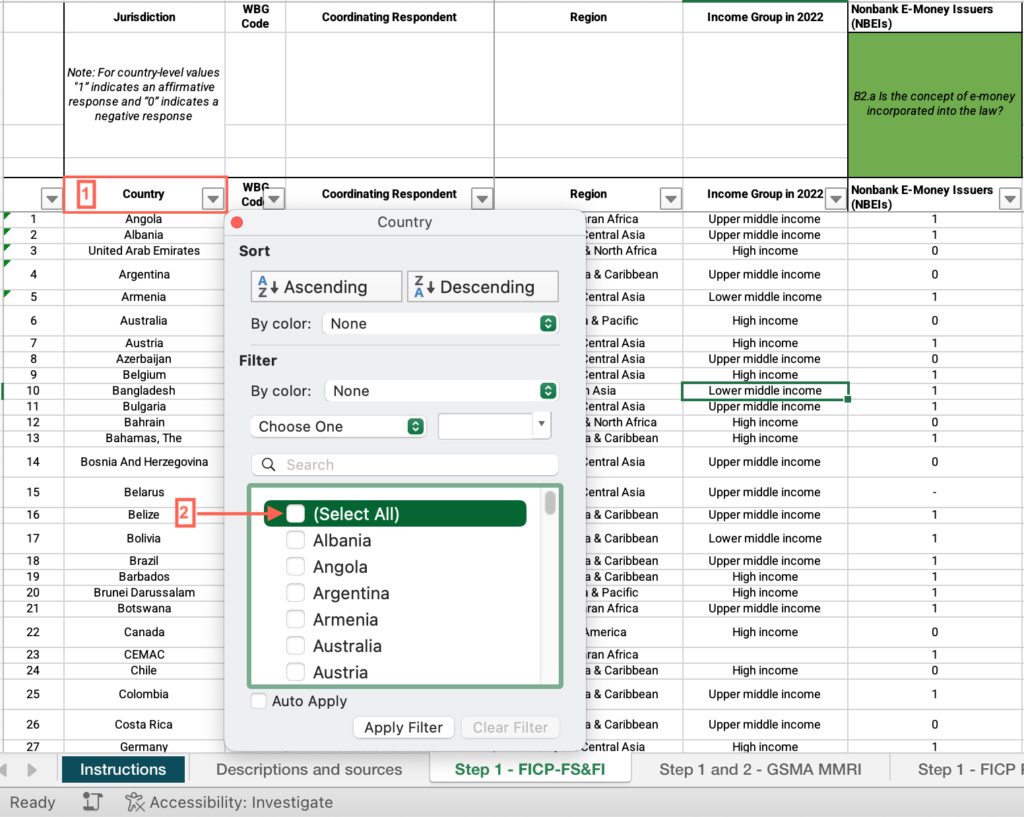
- Under the “Nonbank E-Money Issuers (NBEIs)” column, find “B2.a Is the concept of e-money incorporated into the law?” and answer the question on the platform.
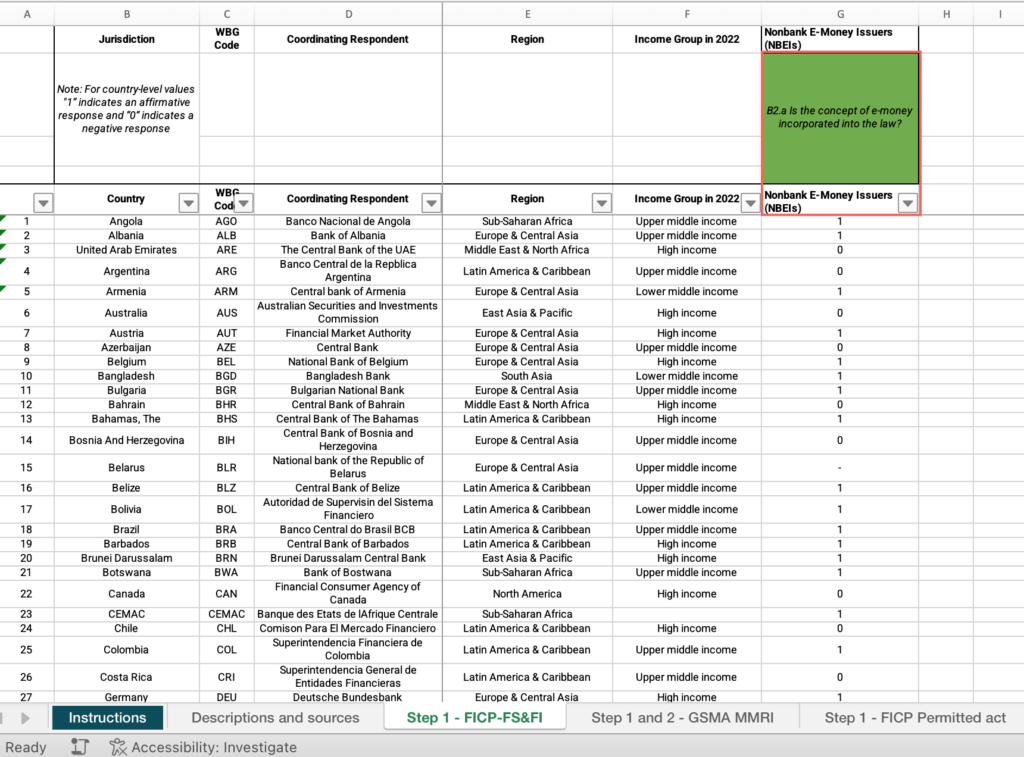
Step 1: Is your country’s score less than 100 in the Eligibility indicator?
- In the M4 – Step-by-step guide to analyze unlevel playing field – databases Excel file, open the “Step 1 and 2 – GSMA MMRI” sheet.
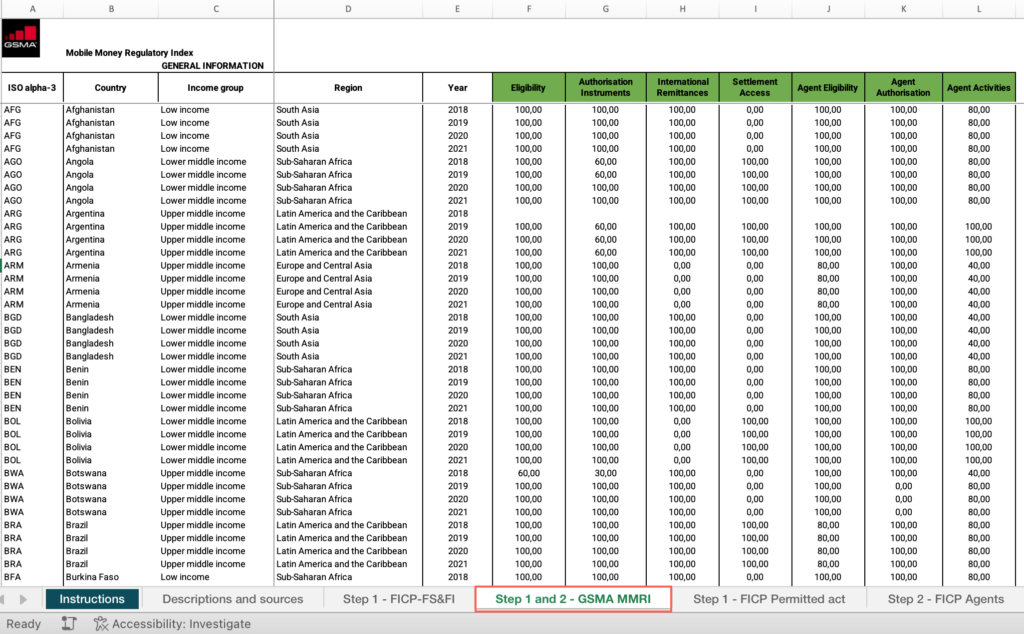
- Locate the “Country” column > Apply the filter > Uncheck “Select all” > Filter by your country.
- Locate the “Year”column > Apply the filter > Uncheck “Select all” > Filter by the most recent year.
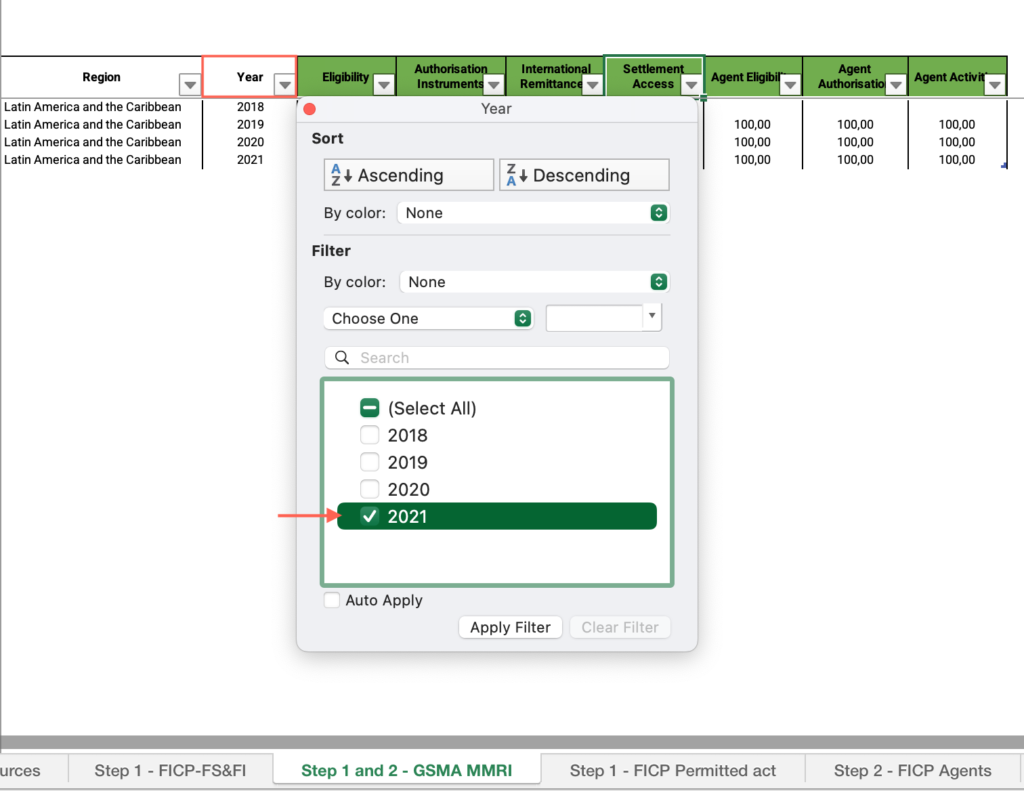
- Locate the “Eligibility” column > Find the value and answer the question on the platform.

Step 1: How does your country compare with other countries within your income group in the Eligibility indicator?
- In the M4 – Step-by-step guide to analyze unlevel playing field – databases Excel file, open the “Step 1 and 2 – GSMA MMRI” sheet.
- If you have applied the filter by your country, locate the “Country” column > Apply the filter > Check “Select all.”
- Locate the “Year”column > Apply the filter > Uncheck “Select all” > Filter by the most recent year.
- Locate the “Income group” column > Apply the filter > Uncheck “Select all” > Filter by your income group.
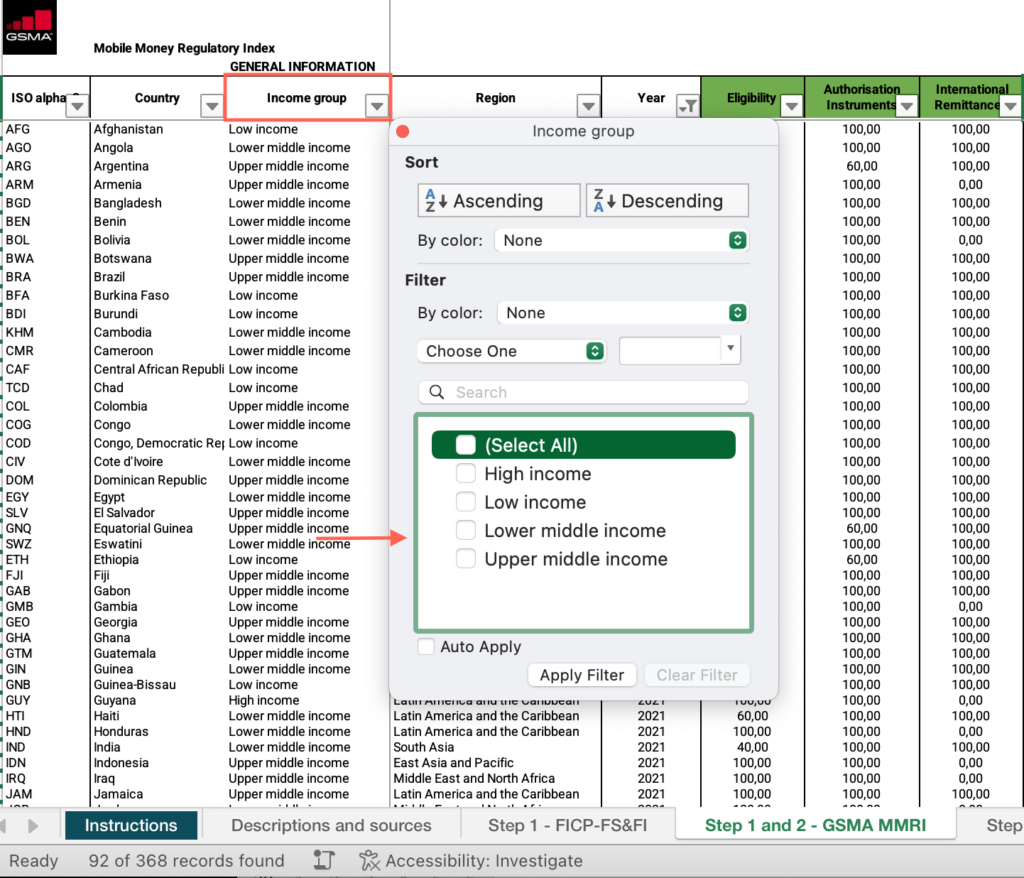
- Locate the “Eligibility” column > Apply the filter > Uncheck “Blanks.”
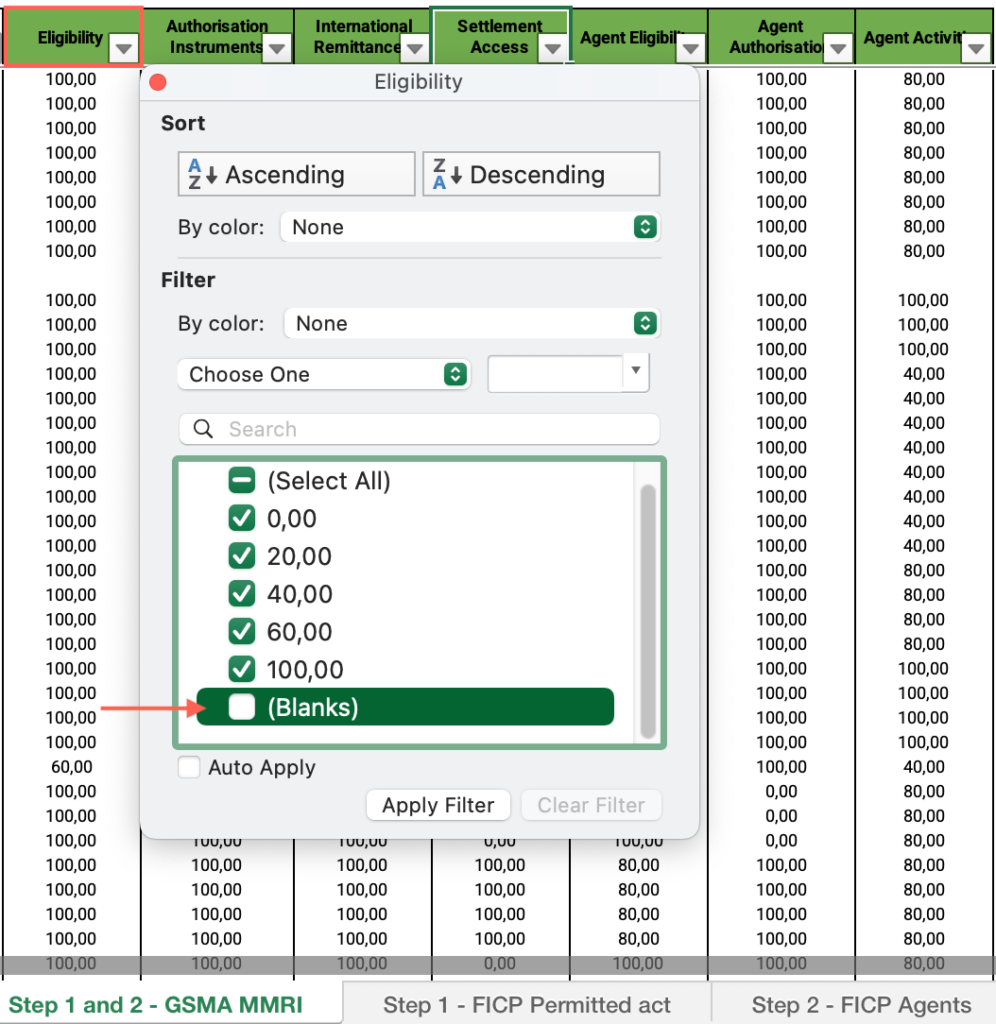
- Click and drag to select the entire range of cells under this column > Find the average at the bottom of the sheet and answer the question on the platform.
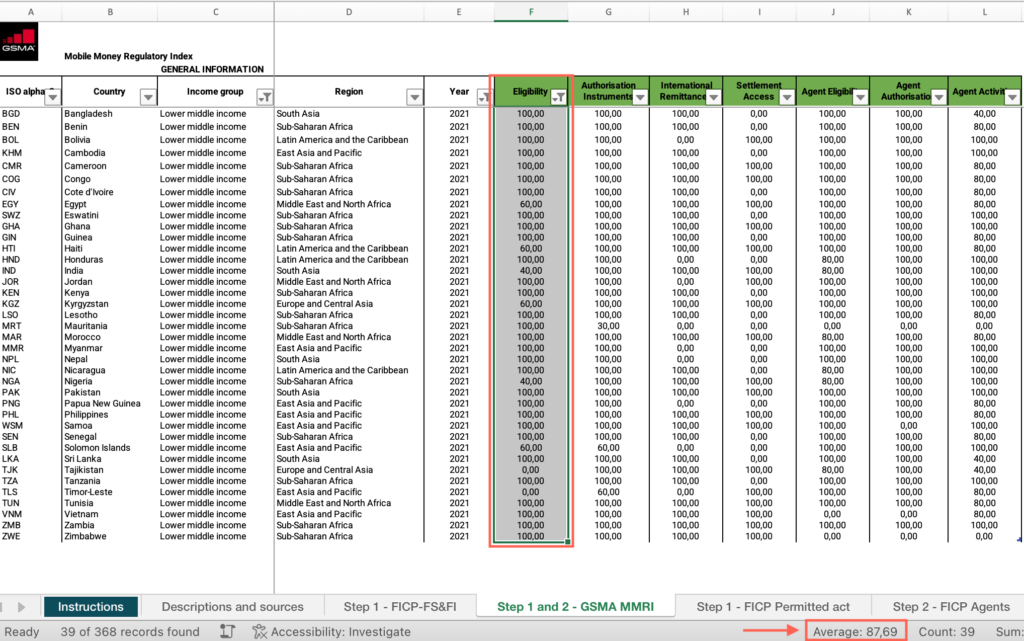
Step 1: How does your country compare with other countries within the same geographic region in the Eligibility indicator?
- In the M4 – Step-by-step guide to analyze unlevel playing field – databases Excel file, open the “Step 1 and 2 – GSMA MMRI” sheet.
- If you have applied the filter by your country, locate the “Country” column > Apply the filter > Check “Select all.”
- Locate the “Year”column > Apply the filter > Uncheck “Select all” > Filter by the most recent year.
- Locate the “Region” column > Apply the filter > Uncheck “Select all” > Filter by your regional group.
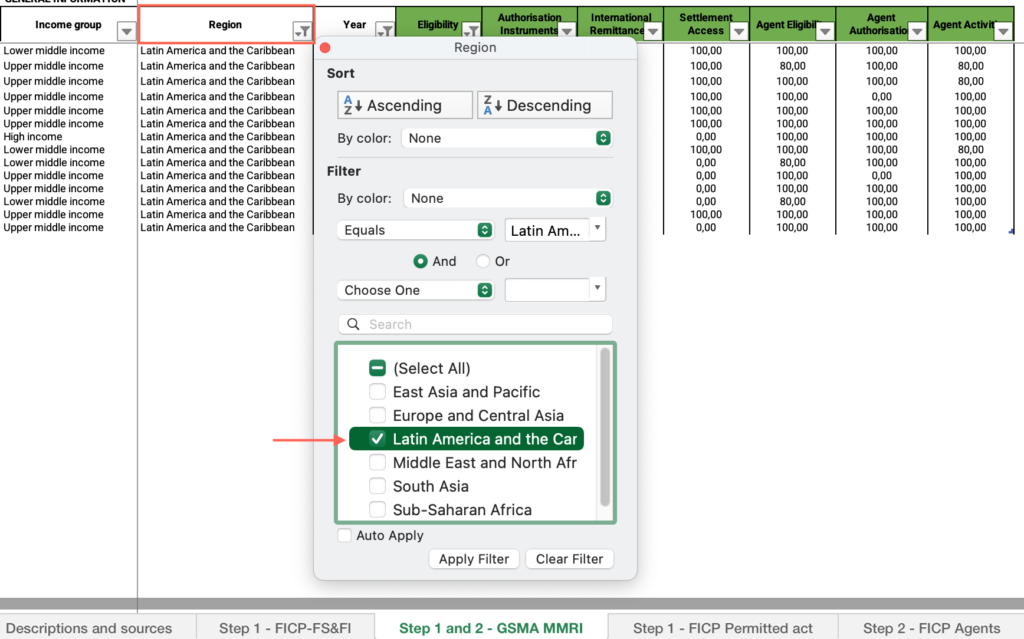
- Locate the “Eligibility” column > Apply the filter > Uncheck “Blanks.”
- Click and drag to select the entire range of cells under this column > Find the average at the bottom of the sheet and answer the question on the platform.
Step 1: Is your country’s score less than 100 in the Authorization Instruments indicator?
- In the M4 – Step-by-step guide to analyze unlevel playing field – databases Excel file, open the “Step 1 and 2 – GSMA MMRI” sheet.
- Locate the “Country” column > Apply the filter > Uncheck “Select all” > Filter by your country.
- Locate the “Year”column > Apply the filter > Uncheck “Select all” > Filter by the most recent year.
- Locate the “Authorization Instruments” column > Find the value and answer the question on the platform. [

Step 1: How does your country compare with other countries within your income group in the Authorization Instruments indicator?
- In the M4 – Step-by-step guide to analyze unlevel playing field – databases Excel file, open the “Step 1 and 2 – GSMA MMRI” sheet.
- If you have applied the filter by your country, locate the “Country” column > Apply the filter > Check “Select all.”
- Locate the “Year”column > Apply the filter > Uncheck “Select all” > Filter by the most recent year.
- Locate the “Income group” column > Apply the filter > Uncheck “Select all” > Filter by your income group.
- Locate the “Authorization Instruments” column > Apply the filter > Uncheck “Blanks.”
- Click and drag to select the entire range of cells under this column > Find the average at the bottom of the sheet and answer the question on the platform.
Step 1: How does your country compare with other countries within the same geographical region in the Authorization Instruments indicator?
- In the M4 – Step-by-step guide to analyze unlevel playing field – databases Excel file, open the “Step 1 and 2 – GSMA MMRI” sheet.
- If you have applied the filter by your country, locate the “Country” column > Apply the filter > Check “Select all.”
- Locate the “Year”column > Apply the filter > Uncheck “Select all” > Filter by the most recent year.
- Locate the “Region” column > Apply the filter > Uncheck “Select all” > Filter by your regional group.
- Locate the “Authorization Instruments” column > Apply the filter > Uncheck “Blanks.”
- Click and drag to select the entire range of cells under this column > Find the average at the bottom of the sheet and answer the question on the platform.
Step 1: Does your country’s score 0 in the International Remittances indicator?
- In the M4 – Step-by-step guide to analyze unlevel playing field – databases Excel file, open the “Step 1 and 2 – GSMA MMRI” sheet.
- Locate the “Country” column > Apply the filter > Uncheck “Select all” > Filter by your country.
- Locate the “Year”column > Apply the filter > Uncheck “Select all” > Filter by the most recent year.
- Locate the “International Remittances” column > Find the value and answer the question on the platform.

Step 1: Do most countries within your income group also score 0 in the International Remittances indicator, or does the majority have a score of 100?
- In the M4 – Step-by-step guide to analyze unlevel playing field – databases Excel file, open the “Step 1 and 2 – GSMA MMRI” sheet.
- If you have applied the filter by your country, locate the “Country” column > Apply the filter > Check “Select all.”
- Locate the “Year”column > Apply the filter > Uncheck “Select all” > Filter by the most recent year.
- Locate the “Income group” column > Apply the filter > Uncheck “Select all” > Filter by your income group.
- Locate the “International Remittances” column > Find the values and answer the question on the platform.
Step 1: Do most countries within your geographic region also score 0 in the International Remittances indicator, or does the majority have a score of 100?
- In the M4 – Step-by-step guide to analyze unlevel playing field – databases Excel file, open the “Step 1 and 2 – GSMA MMRI” sheet.
- If you have applied the filter by your country, locate the “Country” column > Apply the filter > Check “Select all.”
- Locate the “Year”column > Apply the filter > Uncheck “Select all” > Filter by the most recent year.
- Locate the “Region” column > Apply the filter > Uncheck “Select all” > Filter by your regional group.
- Locate the “International Remittances” column > Find the values and answer the question on the platform.
Step 1: What type of financial institutions are allowed to offer payment and transfer services?
- In the M4 – Step-by-step guide to analyze unlevel playing field – databases Excel file, open the “Step 1 – FICP Permitted act” sheet.
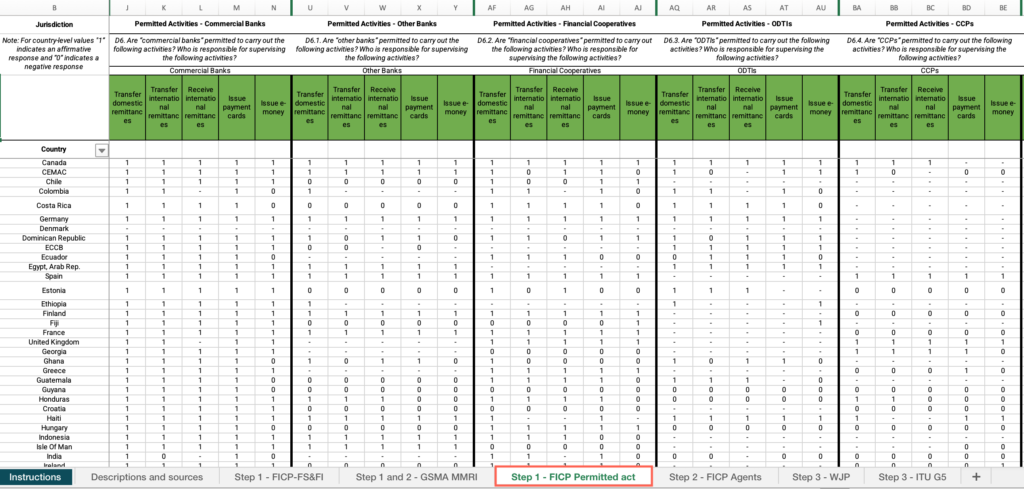
- Locate the “Country” column > Apply the filter > Uncheck “Select all” > Filter by your country.
- Find the respective cell for each institution.

- Under the column of each institution, find the responses for each permitted activity.

Note: You can also find this information in your responses to the “Exploring financial inclusion in your country” assignment from Module 1.
Step 1: Does your country score 100 (have access) or 0 (don’t have access) in the Settlement Access indicator?
- In the M4 – Step-by-step guide to analyze unlevel playing field – databases Excel file, open the “Step 1 and 2 – GSMA MMRI” sheet.
- Locate the “Country” column > Apply the filter > Uncheck “Select all” > Filter by your country.
- Locate the “Year”column > Apply the filter > Uncheck “Select all” > Filter by the most recent year.
- Locate the “Settlement Access” column > Find the value and answer the question on the platform.

Step 1: Do most countries in your income group score 0 in the Settlement Access indicator?
- In the M4 – Step-by-step guide to analyze unlevel playing field – databases Excel file, open the “Step 1 and 2 – GSMA MMRI” sheet.
- If you have applied the filter by your country, locate the “Country” column > Apply the filter > Check “Select all.”
- Locate the “Year”column > Apply the filter > Uncheck “Select all” > Filter by the most recent year.
- Locate the “Income group” column > Apply the filter > Uncheck “Select all” > Filter by your income group.
- Locate the “Settlement Access” column > Find the value and answer the question on the platform.
Step 1: Do most countries in your geographic region score 0 in the Settlement Access indicator?
- In the M4 – Step-by-step guide to analyze unlevel playing field – databases Excel file, open the “Step 1 and 2 – GSMA MMRI” sheet.
- If you have applied the filter by your country, locate the “Country” column > Apply the filter > Check “Select all.”
- Locate the “Year”column > Apply the filter > Uncheck “Select all” > Filter by the most recent year.
- Locate the “Region” column > Apply the filter > Uncheck “Select all” > Filter by your regional group.
- Locate the “Settlement Access” column > Find the value and answer the question on the platform.
Step 2: Are institutions allowed to outsource the following activities to third-party agents?
- In the M4 – Step-by-step guide to analyze unlevel playing field – databases Excel file, open the “Step 2 – FICP Agents” sheet.
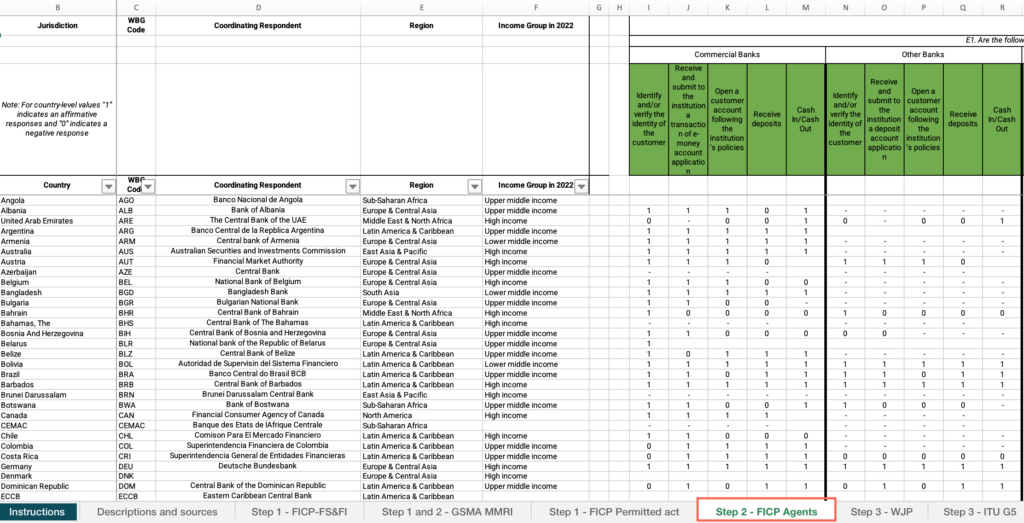
- Locate the “Country” column > Apply the filter > Uncheck “Select all” > Filter by your country.
- Find the respective cell for each institution.
- Under the cell of each institution, find the responses for each permitted outsourcing activity and answer the question on the platform for each institution.
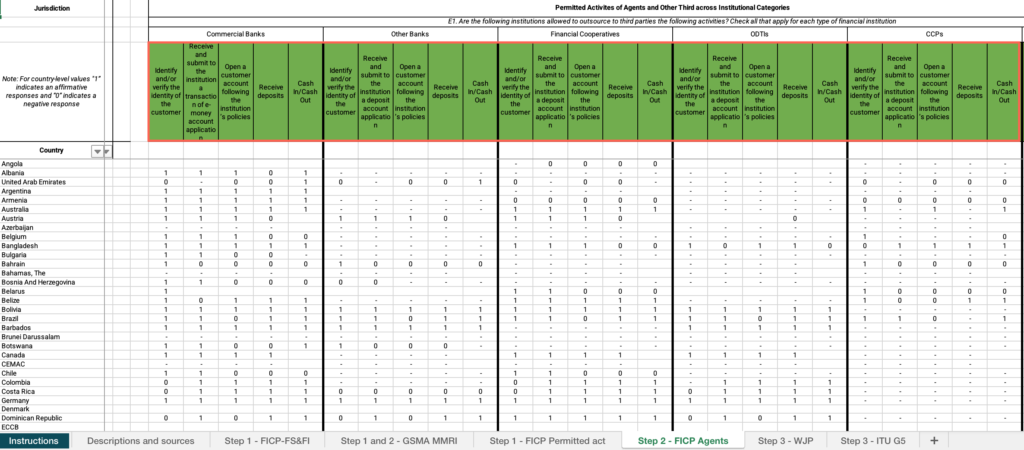
Step 2: Is your country’s score less than 100 in the Agent Eligibility indicator?
- In the M4 – Step-by-step guide to analyze unlevel playing field – databases Excel file, open the “Step 1 and 2 – GSMA MMRI” sheet.
- Locate the “Country” column > Apply the filter > Uncheck “Select all” > Filter by your country.
- Locate the “Year”column > Apply the filter > Uncheck “Select all” > Filter by the most recent year.
- Locate the “Agent Eligibility” column > Find the value and answer the question on the platform.

Step 2: How does your country compare with other countries within your income group in the Agent Eligibility indicator?
- In the M4 – Step-by-step guide to analyze unlevel playing field – databases Excel file, open the “Step 1 and 2 – GSMA MMRI” sheet.
- If you have applied the filter by your country, locate the “Country” column > Apply the filter > Check “Select all.”
- Locate the “Income group” column > Apply the filter > Uncheck “Select all” > Filter by your income group.
- Locate the “Agent Eligibility” column > Apply the filter > Uncheck “Blanks.”
- Click and drag to select the entire range of cells under this column > Find the average at the bottom of the sheet and answer the question on the platform.
Step 2: How does your country compare with other countries within the same geographic region in the Agent Eligibility indicator?
- In the M4 – Step-by-step guide to analyze unlevel playing field – databases Excel file, open the “Step 2 – GSMA MMRI” sheet.
- If you have applied the filter by your country, locate the “Country” column > Apply the filter > Check “Select all.”
- Locate the “Region” column > Apply the filter > Uncheck “Select all” > Filter by your regional group.
- Locate the “Agent Eligibility” column > Apply the filter > Uncheck “Blanks.”
- Click and drag to select the entire range of cells under this column > Find the average at the bottom of the sheet and answer the question on the platform.
Step 2: Does your country score 0 in the Agent Authorization indicator?
- In the M4 – Step-by-step guide to analyze unlevel playing field – databases Excel file, open the “Step 2 – GSMA MMRI” sheet.
- Locate the “Country” column > Apply the filter > Uncheck “Select all” > Filter by your country.
- Locate the “Agent Authorization” column > Find the value and answer the question on the platform.

Step 2: Do most countries within your income group also score 0 in the Agent Authorization indicator, or does the majority have a score of 100?
- In the M4 – Step-by-step guide to analyze unlevel playing field – databases Excel file, open the “Step 2 – GSMA MMRI” sheet.
- If you have filtered by your country, locate the “Country” column > Apply the filter > Check “Select all.”
- Locate the “Income group” column > Apply the filter > Uncheck “Select all” > Filter by your income group.
- Locate the “Agent Authorization” column > Find the values and answer the question on the platform.
Step 2: Do most countries within your geographical region also score 0 in the Agent Authorization indicator, or does the majority have a score of 100?
- In the M4 – Step-by-step guide to analyze unlevel playing field – databases Excel file, open the “Step 2 – GSMA MMRI” sheet.
- If you have filtered by your country, locate the “Country” column > Apply the filter > Check “Select all.”
- Locate the “Region” column > Apply the filter > Uncheck “Select all” > Filter by your regional group.
- Locate the “Agent Authorization” column > Find the values and answer the question on the platform.
Step 2: Is your country’s score less than 100 in the Agent Activities indicator?
- In the M4 – Step-by-step guide to analyze unlevel playing field – databases Excel file, open the “Step 2 – GSMA MMRI” sheet.
- Locate the “Country” column > Apply the filter > Uncheck “Select all” > Filter by your country.
- Locate the “Agent Activities” column > Find the value and answer the question on the platform.

Step 2: How does your country compare with other countries within your income group in the Agent Activities indicator?
- In the M4 – Step-by-step guide to analyze unlevel playing field – databases Excel file, open the “Step 2 – GSMA MMRI” sheet.
- If you have filtered by your country, locate the “Country” column > Apply the filter > Check “Select all.”
- Locate the “Income group” column > Apply the filter > Uncheck “Select all” > Filter by your income group.
- Locate the “Agent Activities” column > Apply the filter > Uncheck “Blanks.”
- Click and drag to select the entire range of cells under this column > Find the average at the bottom of the sheet and answer the question on the platform.
Step 2: How does your country compare with other countries within the same geographic region in the Agent Activities indicator?
- In the M4 – Step-by-step guide to analyze unlevel playing field – databases Excel file, open the “Step 2 – GSMA MMRI” sheet.
- If you have filtered by your country, locate the “Country” column > Apply the filter > Check “Select all.”
- Locate the “Region” column > Apply the filter > Uncheck “Select all” > Filter by your regional group.
- Locate the “Agent Activities” column > Apply the filter > Uncheck “Blanks.”
- Click and drag to select the entire range of cells under this column > Find the average at the bottom of the sheet and answer the question on the platform.
Step 3: Is your country’s score in the administrative proceedings indicator below the global average in the most recent year with available information?
- In the M4 – Step-by-step guide to analyze unlevel playing field – databases Excel file, open the “Step 3 – WJP” sheet.
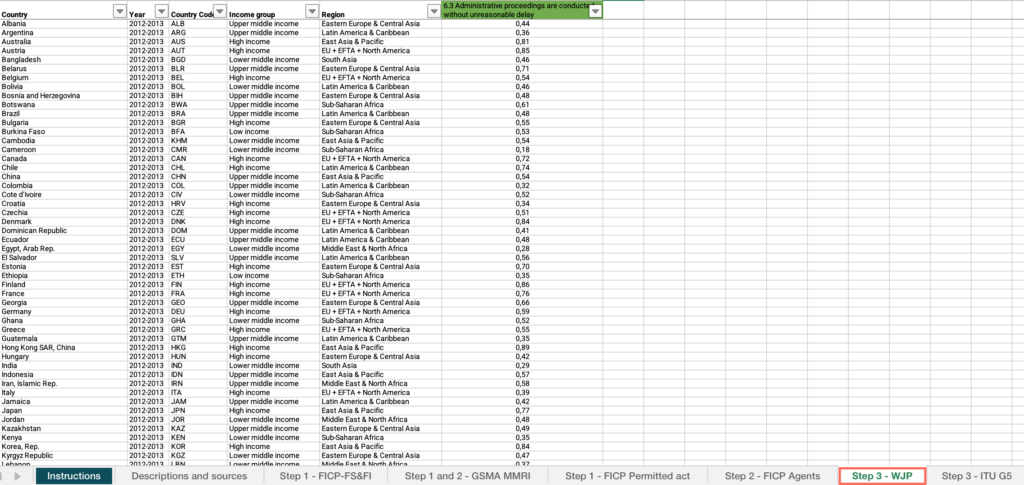
- Locate the “Country” column > Apply the filter > Uncheck “Select all” > Filter by your country.
- Locate the “Year” column > Apply the filter > Uncheck “Select all” > Filter by the most recent year.
- Locate the “Administrative proceedings are conducted without unreasonable delay” column > Find the value.

- Locate the “Country” column > Apply the filter > Check “Select all.”
- Locate the “Administrative proceedings are conducted without unreasonable delay” column.
- Click and drag to select the entire range of cells in this column > Find the average at the bottom of the sheet, compare it with your country’s score and answer the question on the platform.
Step 3: How has your country’s score evolved in the Administrative proceedings are conducted without unreasonable delay indicator relative to the historical average?
- In the M4 – Step-by-step guide to analyze unlevel playing field – databases Excel file, open the “Step 3 – WJP” sheet.
- Locate the “Country” column > Apply the filter > Uncheck “Select all” > Filter by your country.
- If you have filtered by the most recent year, locate the “Year” column > Apply the filter > Check “Select all.”
- Locate an empty cell outside the data range, not associated with any row or column containing data > Click on the empty cell.
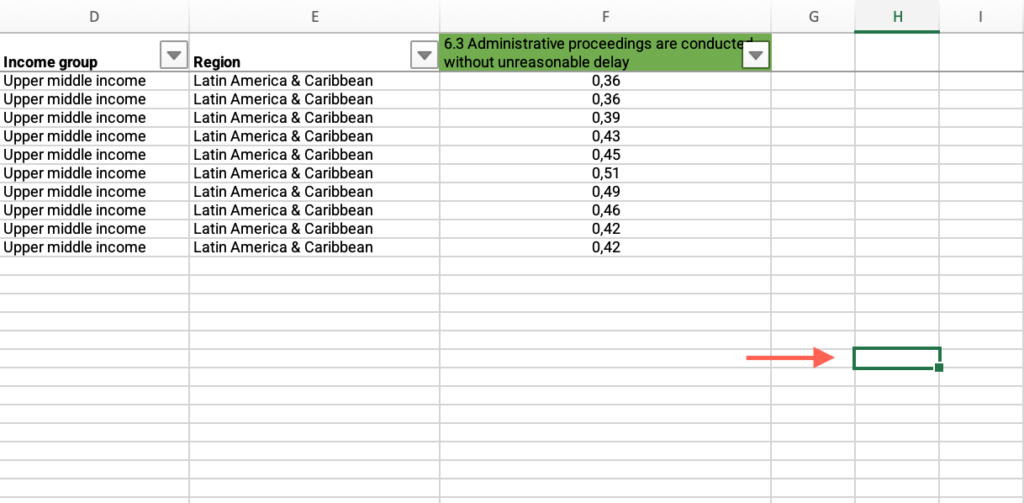
- Click the Insert menu > Locate the charts icons > Click the “Line” icon > Select “Line with markers.”
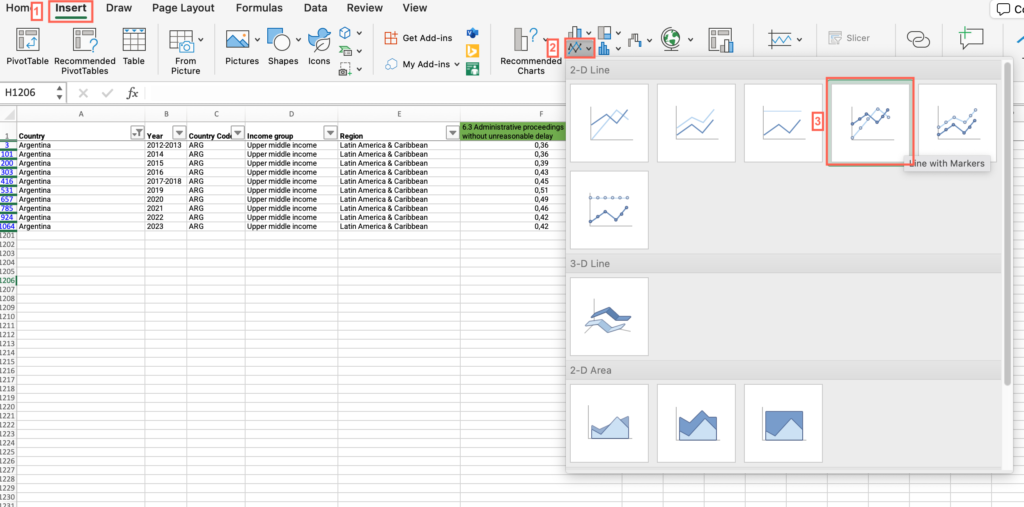
- Click on the chart area > Click the Chart Design menu > Click “Select data.”
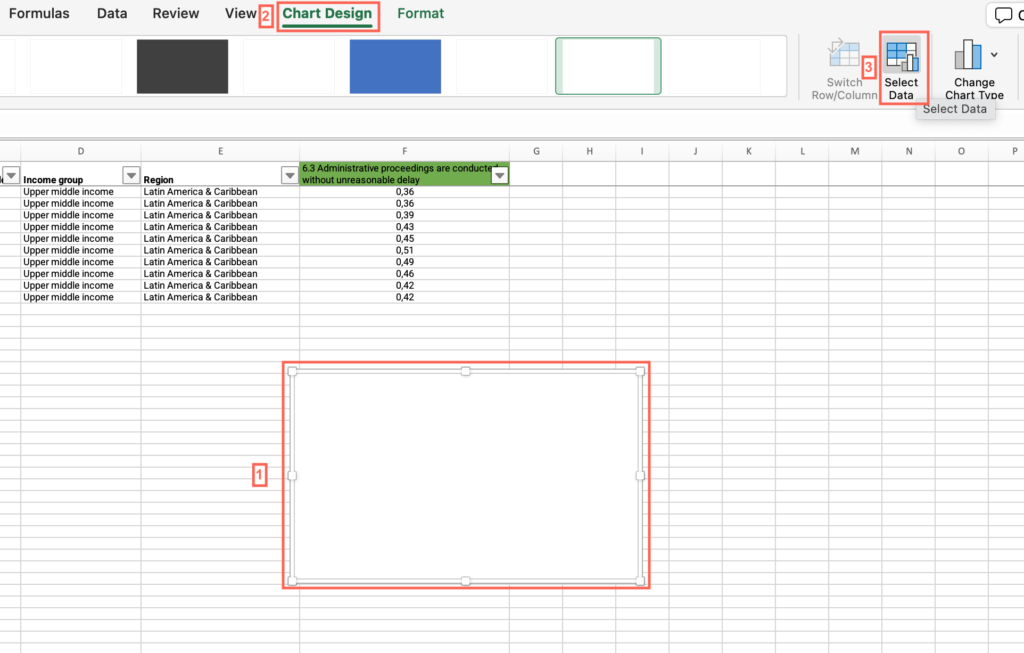
- Make sure the “Show data in hidden rows and columns” checkbox from the “Hidden and Empty Cells” options is unmarked.
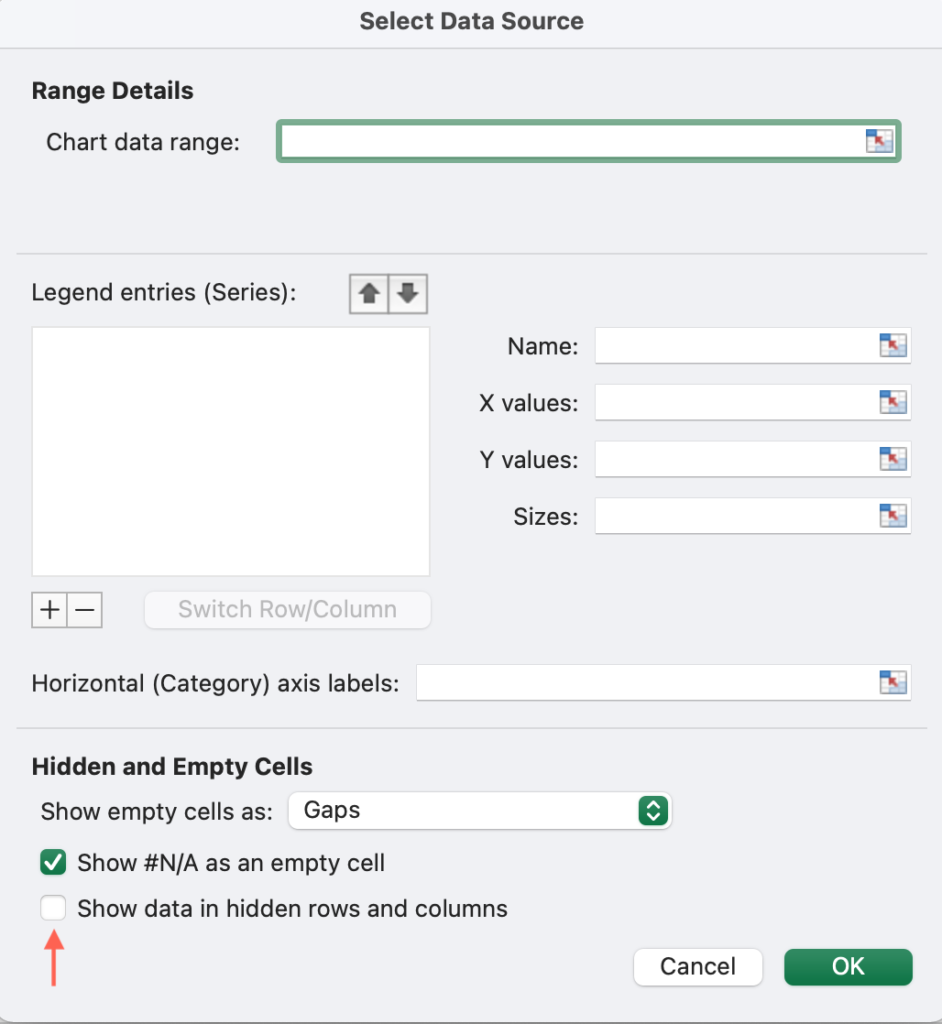
- Click on the + sign to add a series. In the “Name” field, type “Administrative proceedings over time.”
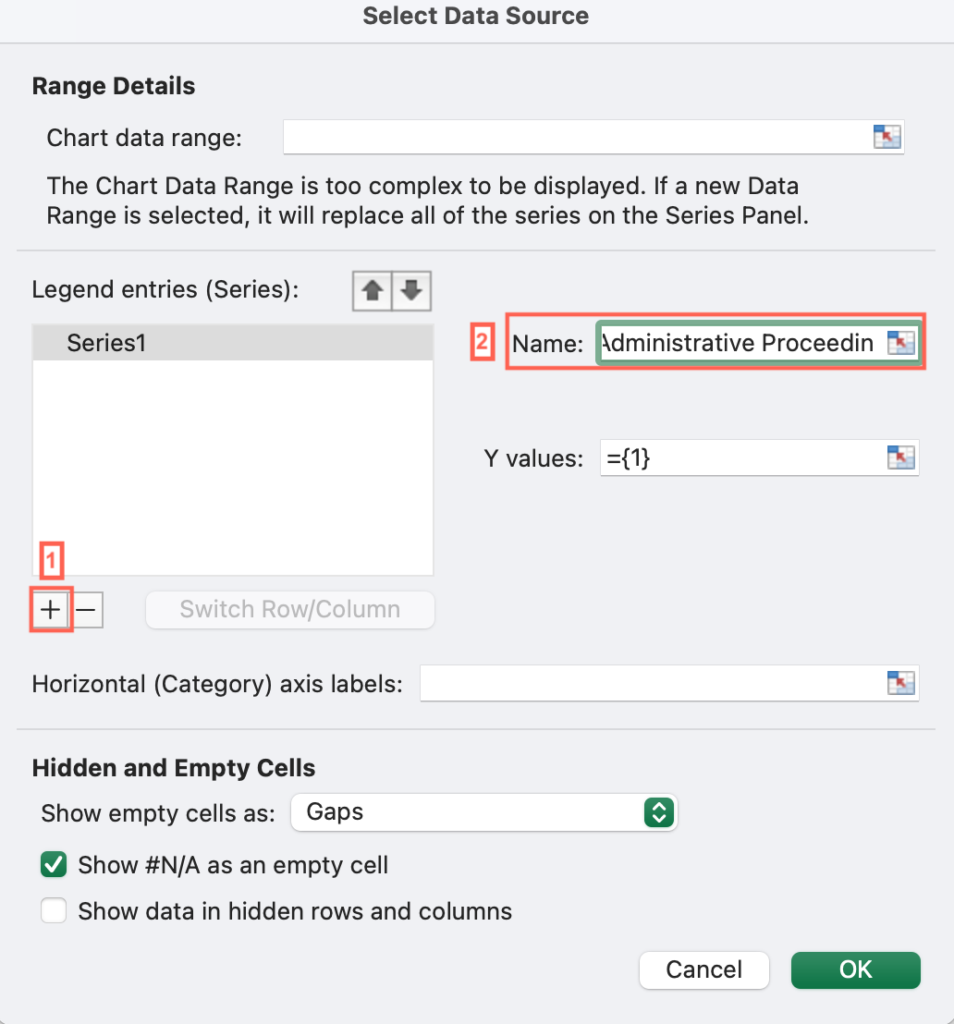
- Click the “Y Values” field > Select all cells in the “Administrative proceedings are conducted without unreasonable delay” column.
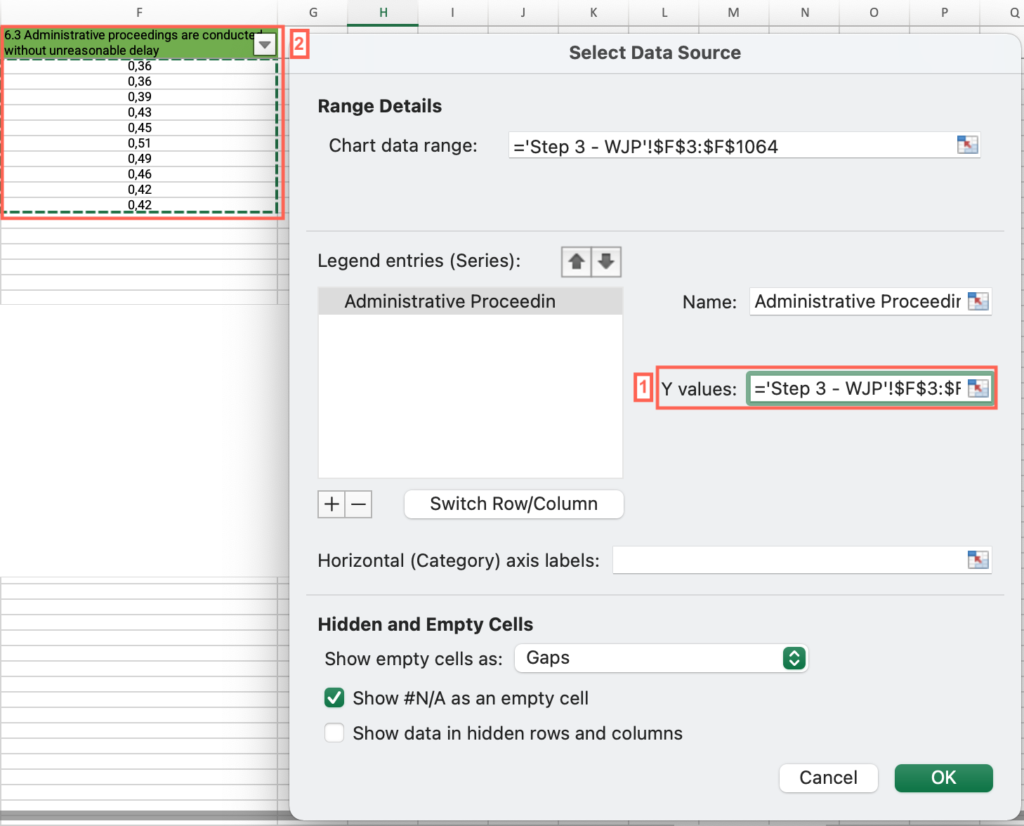
- Press “OK”.
- Click the “Horizontal (categories) x axis labels field>Select all cells in the “Year” column. Press “OK”.
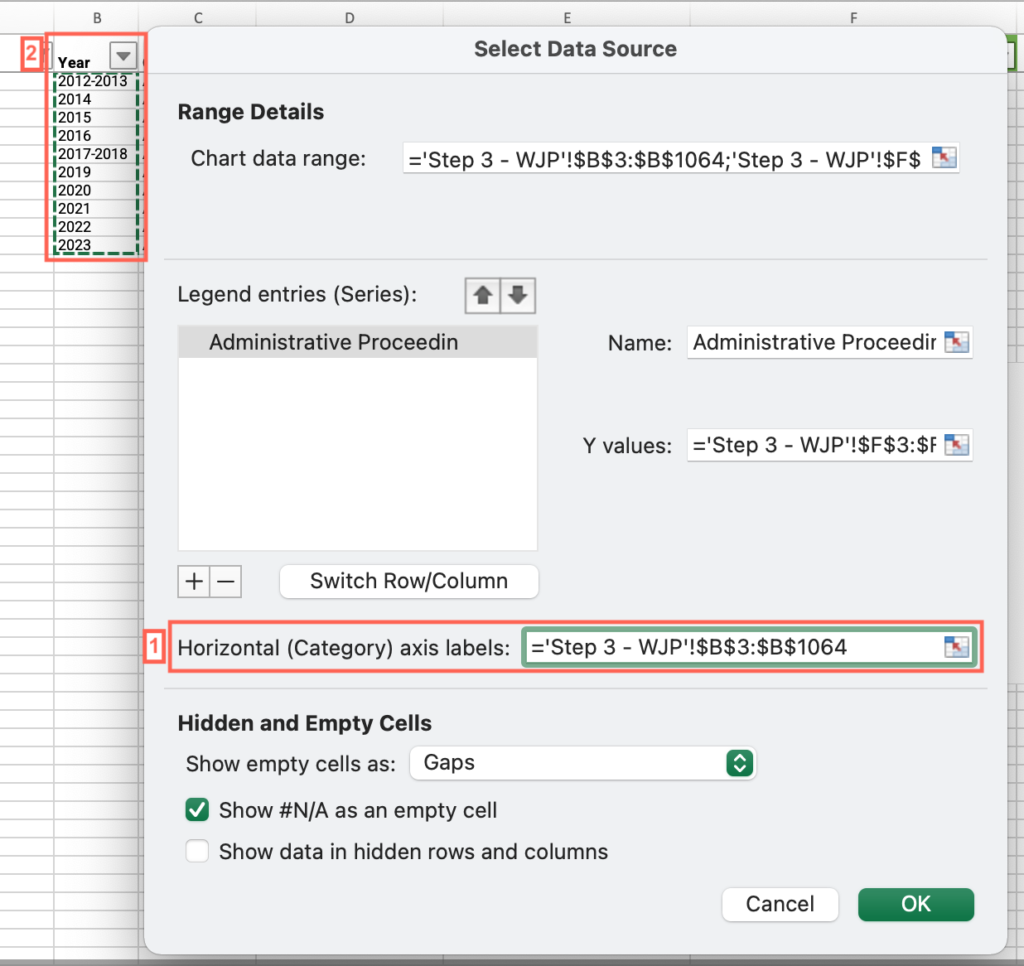
- Analyze the output and answer the question on the platform.
Step 3: How does your country compare with other countries within your income group in the Administrative proceedings are conducted without unreasonable delay indicator?
- In the M4 – Step-by-step guide to analyze unlevel playing field – databases Excel file, open the “Step 3 – WJP” sheet.
- If you have applied the filter by your country, locate the “Country” column > Apply the filter > Check “Select all.”
- Locate the “Year” column > Apply the filter > Uncheck “Select all” > Filter by the most recent year.
- Locate the “Income group” column > Apply the filter > Uncheck “Select all” > Filter by your income group.
- Locate the “Administrative proceedings are conducted without unreasonable delay” column > Apply the filter.
- Click and drag to select the entire range of cells under this column > Find the average at the bottom of the sheet and answer the question on the platform.
Step 3: Where is your country classified in the ITU G-5 benchmark?
- In the M4 – Step-by-step guide to analyze unlevel playing field – databases Excel file, open the “Step 3 – ITU G5” sheet.
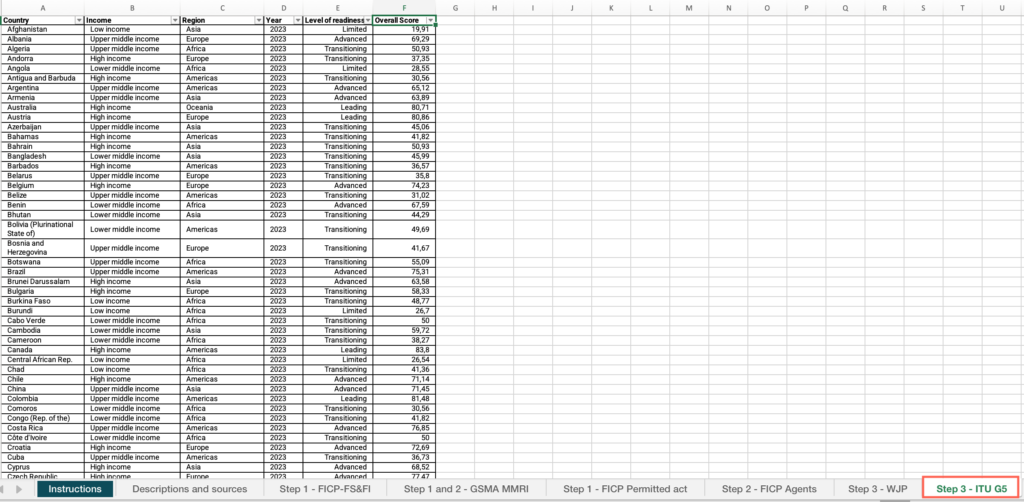
- Locate the “Country” column > Apply the filter > Uncheck “Select all” > Filter by your country.
- Locate the “Level of readiness” column > Find the value and answer the question on the platform.

Step 3: Is your country’s score in the ITU G5 benchmark below the global average?
- In the M4 – Step-by-step guide to analyze unlevel playing field – databases Excel file, open the “Step 3 – ITU G5” sheet.
- Locate the “Country” column > Apply the filter > Uncheck “Select all” > Filter by your country.
- Locate the “Overall score” column > Find the value.

- If you have applied the filter by your country, locate the “Country” column > Apply the filter > Check “Select all.”
- Locate the “Overall score” column > Click and drag to select the entire range of cells under this column > Find the average at the bottom of the sheet, compare it with your country’s score and answer the question on the platform.
Step 3: Is your country’s score in the ITU G5 benchmark below your income group average?
- In the M4 – Step-by-step guide to analyze unlevel playing field – databases Excel file, open the “Step 3 – ITU G5” sheet.
- If you have applied the filter by your country, locate the “Country” column > Apply the filter > Check “Select all.”
- Locate the “Income group” column > Apply the filter > Uncheck “Select all” > Filter by your income group.
- Locate the “Overall score” column > Click and drag to select the entire range of cells under this column > Find the average at the bottom of the sheet, compare it with your country’s score and answer the question on the platform.
.